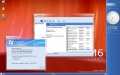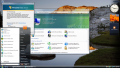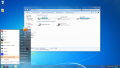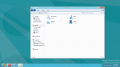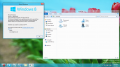Windows/Visual Styles/Aero: Difference between revisions
No edit summary |
No edit summary |
||
| Line 18: | Line 18: | ||
The [[Windows 8/6.2.9200.16384.win8 rtm.120725-1247|RTM version]] of Windows 8 introduced a new theme designed to match Microsoft's Metro design language and aesthetic. The new theme removed the translucent window effects and flattened gradients.<ref>Harris, Jensen. (May 17, 2012). [http://blogs.msdn.com/b/b8/archive/2012/05/18/creating-the-windows-8-user-experience.aspx "Creating the Windows 8 user experience"]</ref> | The [[Windows 8/6.2.9200.16384.win8 rtm.120725-1247|RTM version]] of Windows 8 introduced a new theme designed to match Microsoft's Metro design language and aesthetic. The new theme removed the translucent window effects and flattened gradients.<ref>Harris, Jensen. (May 17, 2012). [http://blogs.msdn.com/b/b8/archive/2012/05/18/creating-the-windows-8-user-experience.aspx "Creating the Windows 8 user experience"]</ref> | ||
== Guides == | |||
=== Vista build 5381 and later === | |||
BetaArchive user Courage wrote a guide to enable Aero Glass in post-reset Vista builds, installed in a virtual machine running on VMware Workstation 10 or 11. The guide contains links to ISOs containing [https://mega.nz/#!CMQzyDTJ!rQ72sAqgHi5QnyDKrIo6s_36auV6UekHxZ-OcA5XjSk WDDM Display Drivers from Workstation 11] and [https://mega.nz/#!3FAmlIZR!fIkxmXF1X5R9GUhDWiM6yM8L2ZMhPOnOvrfEUgDuhPA AMD64 (x64) drivers].<ref name = "courage-aero">{{cite web | author = Courage | title = Enabling Aero in Windows Vista 50xx+ x86 (VMware) | url = https://www.betaarchive.com/forum/viewtopic.php?p=394691&sid=65ee08d4bd45a20d8b61bbf9db4a36ec#p394691 | publisher = BetaArchive | date = 26 April 2015 | accessdate = 5 May 2022}}</ref> | |||
<gallery> | |||
File:Step 1 5381 and later 1430017670.or.17557.png|"1. First, start creating your VM, but make sure to select Custom in the first screen."<ref name = "courage-aero" /> | |||
File:Step 2 5381 and later 1430017755.or.80094.png|"2. Set the HW compatibility to Workstation 10.0 (for 11 users). You do not need to change the compatibility in earlier versions."<ref name = "courage-aero" /> | |||
File:Step 3 5381 and later 1430017901.or.85596.png|"3. Set the Guest OS option to 'Windows Vista'."<ref name = "courage-aero" /> | |||
File:Step 4 5381 and later 1430017980.or.92307.png|"4. Install the build as normal, including setting the BIOS Date."<ref name = "courage-aero" /> | |||
File:Step 4 5381 and later 1430018014.or.80011.png|"4. Install the build as normal, including setting the BIOS Date."<ref name = "courage-aero" /> | |||
File:Steps 5 and 6 5381 and later 1430018260.or.94449.png|"5. After installing, open regedit and browse to Computer\HKEY_CURRENT_USER\Software\Microsoft\Windows\DWM."<ref name = "courage-aero" /><br><br>"6. Over there, create a DWORD key named CompositionPolicy and set its value to 2."<ref name = "courage-aero" /> | |||
File:Steps 7 and 8 5381 and later 1430018496.or.69794.png|"7. Open Device Manager, browse to the 'Display Adapters' section, and right-click on the name of your display adapter. Select 'Update Driver Software' on the menu that comes up."<ref name = "courage-aero" /><br><br>"8. Select 'Browse my computer for driver software' and mount the ISO containing the display drivers from the 'Items you need' section."<ref name = "courage-aero" /> | |||
File:Step 9 5381 and later 1430018697.or.84101.png|"9. Point the installer to the 'video_wddm' folder of the root of the ISO and click 'Next'. After the display driver installs, reboot the VM."<ref name = "courage-aero" /> | |||
File:Step 10 5381 and later 1430018828.or.40006.png|"10. Aero Glass should be automatically enabled. It will be a bit slow, but it works."<ref name = "courage-aero" /> | |||
File:Step 10 5381 and later 1430018862.or.13489.png|"10. Aero Glass should be automatically enabled. It will be a bit slow, but it works."<ref name = "courage-aero" /> | |||
File:5536 aero glass 1430029575.or.42847.png|"Here's the ones for '''5536''' and 5754 as well"<ref name = "courage-aero" /> | |||
File:5744 aero glass 1430029627.or.72028.png|"Here's the ones for 5536 and '''5754''' as well"<ref name = "courage-aero" /> | |||
</gallery> | |||
== Gallery == | == Gallery == | ||
Revision as of 09:08, 5 May 2022
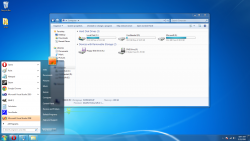 |
|
| Aero in Windows 7 | |
| Caption buttons | |
| Taskbar | |
| Notification area | |
| First seen | "Longhorn" build 4039 |
|---|---|
| Last seen | |
Aero is the translucent, glass-like visual style present in Windows Vista and Windows 7. It originated in Windows "Longhorn", first seen in "Longhorn" build 4039.
In Windows Vista and Windows 7, minimum hardware requirements for Windows Aero are a DirectX 9 GPU with the following features: support for the Windows Display Driver Model, Pixel Shader 2.0, 32 bits per pixel, and a minimum 128 MB of video memory.[1][2][3] If capable hardware is not present, the operating system will fall back to the Windows Basic theme.
A variation of the original theme, called Aero Lite was first seen in Windows 8 build 7955. The original theme was changed in Windows 8 build 8102, and was later flattened in the Release Preview, becoming visually similar to the Watercolor theme used in earlier versions of Windows XP.
In Windows 8, starting with Milestone 2, the theme is capable of being rendered by the software, allowing one to use the visual style without capable hardware, though this may result in degradation of system performance.
The RTM version of Windows 8 introduced a new theme designed to match Microsoft's Metro design language and aesthetic. The new theme removed the translucent window effects and flattened gradients.[4]
Guides
Vista build 5381 and later
BetaArchive user Courage wrote a guide to enable Aero Glass in post-reset Vista builds, installed in a virtual machine running on VMware Workstation 10 or 11. The guide contains links to ISOs containing WDDM Display Drivers from Workstation 11 and AMD64 (x64) drivers.[5]
"1. First, start creating your VM, but make sure to select Custom in the first screen."[5]
"2. Set the HW compatibility to Workstation 10.0 (for 11 users). You do not need to change the compatibility in earlier versions."[5]
"3. Set the Guest OS option to 'Windows Vista'."[5]
"4. Install the build as normal, including setting the BIOS Date."[5]
"4. Install the build as normal, including setting the BIOS Date."[5]
"7. Open Device Manager, browse to the 'Display Adapters' section, and right-click on the name of your display adapter. Select 'Update Driver Software' on the menu that comes up."[5]
"8. Select 'Browse my computer for driver software' and mount the ISO containing the display drivers from the 'Items you need' section."[5]"9. Point the installer to the 'video_wddm' folder of the root of the ISO and click 'Next'. After the display driver installs, reboot the VM."[5]
"10. Aero Glass should be automatically enabled. It will be a bit slow, but it works."[5]
"10. Aero Glass should be automatically enabled. It will be a bit slow, but it works."[5]
"Here's the ones for 5536 and 5754 as well"[5]
- 5744 aero glass 1430029627.or.72028.png
"Here's the ones for 5536 and 5754 as well"[5]
Gallery
References
- ↑ Microsoft. "System requirements for Windows Vista"
- ↑ Microsoft. "What is Windows Aero?"
- ↑ Microsoft. "What is the Aero desktop experience?
- ↑ Harris, Jensen. (May 17, 2012). "Creating the Windows 8 user experience"
- ↑ 5.00 5.01 5.02 5.03 5.04 5.05 5.06 5.07 5.08 5.09 5.10 5.11 5.12 5.13 5.14 Courage (26 April 2015). Enabling Aero in Windows Vista 50xx+ x86 (VMware). BetaArchive. Retrieved on 5 May 2022.
| The following article is a stub. You can help BetaArchive Wiki by expanding it. |
!["1. First, start creating your VM, but make sure to select Custom in the first screen."[5]](/wiki/images/thumb/0/08/Step_1_5381_and_later_1430017670.or.17557.png/120px-Step_1_5381_and_later_1430017670.or.17557.png)
!["2. Set the HW compatibility to Workstation 10.0 (for 11 users). You do not need to change the compatibility in earlier versions."[5]](/wiki/images/thumb/e/ec/Step_2_5381_and_later_1430017755.or.80094.png/120px-Step_2_5381_and_later_1430017755.or.80094.png)
!["3. Set the Guest OS option to 'Windows Vista'."[5]](/wiki/images/thumb/5/5e/Step_3_5381_and_later_1430017901.or.85596.png/120px-Step_3_5381_and_later_1430017901.or.85596.png)
!["4. Install the build as normal, including setting the BIOS Date."[5]](/wiki/images/thumb/7/7f/Step_4_5381_and_later_1430017980.or.92307.png/120px-Step_4_5381_and_later_1430017980.or.92307.png)
!["4. Install the build as normal, including setting the BIOS Date."[5]](/wiki/images/thumb/4/40/Step_4_5381_and_later_1430018014.or.80011.png/120px-Step_4_5381_and_later_1430018014.or.80011.png)
!["5. After installing, open regedit and browse to Computer\HKEY_CURRENT_USER\Software\Microsoft\Windows\DWM."[5] "6. Over there, create a DWORD key named CompositionPolicy and set its value to 2."[5]](/wiki/images/thumb/1/15/Steps_5_and_6_5381_and_later_1430018260.or.94449.png/120px-Steps_5_and_6_5381_and_later_1430018260.or.94449.png)
!["7. Open Device Manager, browse to the 'Display Adapters' section, and right-click on the name of your display adapter. Select 'Update Driver Software' on the menu that comes up."[5] "8. Select 'Browse my computer for driver software' and mount the ISO containing the display drivers from the 'Items you need' section."[5]](/wiki/images/thumb/f/f6/Steps_7_and_8_5381_and_later_1430018496.or.69794.png/120px-Steps_7_and_8_5381_and_later_1430018496.or.69794.png)
!["9. Point the installer to the 'video_wddm' folder of the root of the ISO and click 'Next'. After the display driver installs, reboot the VM."[5]](/wiki/images/thumb/8/83/Step_9_5381_and_later_1430018697.or.84101.png/120px-Step_9_5381_and_later_1430018697.or.84101.png)
!["10. Aero Glass should be automatically enabled. It will be a bit slow, but it works."[5]](/wiki/images/thumb/2/23/Step_10_5381_and_later_1430018828.or.40006.png/120px-Step_10_5381_and_later_1430018828.or.40006.png)
!["10. Aero Glass should be automatically enabled. It will be a bit slow, but it works."[5]](/wiki/images/thumb/c/c9/Step_10_5381_and_later_1430018862.or.13489.png/120px-Step_10_5381_and_later_1430018862.or.13489.png)
!["Here's the ones for 5536 and 5754 as well"[5]](/wiki/images/thumb/c/cc/5536_aero_glass_1430029575.or.42847.png/120px-5536_aero_glass_1430029575.or.42847.png)