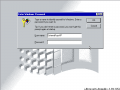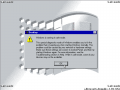No edit summary |
No edit summary |
||
| (2 intermediate revisions by 2 users not shown) | |||
| Line 1: | Line 1: | ||
{{Infobox Buildinfo | {{Infobox Buildinfo | ||
|title = 4.10.1353 | |||
|image = Memphis 1353 FirstBoot.PNG | |image = Memphis 1353 FirstBoot.PNG | ||
|imagecaption = | |imagecaption = Desktop showing Welcome | ||
|status = Release (Developer Preview) | |||
|kernel = 4.10 | |kernel = 4.10 | ||
|arch = x86 | |arch = x86 | ||
|sku = N/A | |sku = N/A | ||
|bios = December | |compiled = 20 December 1996 | ||
| | |bios = 20 December 1996 | ||
|timebomb = 163 days | |||
|key = None | |||
|database = [https://www.betaarchive.com/database/view_release.php?uuid=04764f85-fc40-4a75-9a7e-901f84cbf906 Available] | |||
|betawiki = [https://betawiki.net/wiki/Windows_98_build_1353] | |||
|tcb = [https://thecollectionbook.info/builds/windows/build/3171 Available] | |||
}} | }} | ||
'''Windows 98 build 1353''' is a pre-beta build of [[Windows 98]]. It is still labeled as Memphis and has many leftovers from Windows 95. | '''Windows 98 build 1353''' is a pre-beta build of [[Windows 98]]. It is still labeled as Memphis and has many leftovers from Windows 95. | ||
== Installation == | == Installation == | ||
You need to set up a disk to use with Memphis. This build was known to not be bootable, so you'll need an external boot disk to partition and format the hard disk. | You need to set up a disk to use with Memphis. This build was known to not be bootable, so you'll need an external boot disk to partition and format the hard disk. You can use a Windows 95 boot disk, or a Windows 98 (FE/SE) CD, but disable large disk compatibility in FDisk. In the next example we'll be using a Windows 98SE CD. | ||
You can use a Windows 95 boot disk, or a Windows 98(FE/SE) CD, but disable large disk compatibility in FDisk. In the next example | |||
* Don't forget to set the BIOS date back. | * Don't forget to set the BIOS date back. | ||
# Boot from the Win98 CD until where it asks you to start setup or boot from the PC. | # Boot from the Win98 CD until where it asks you to start setup or boot from the PC. | ||
Latest revision as of 14:15, 6 November 2023
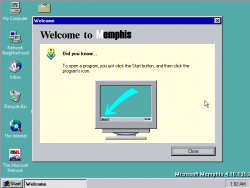 |
|
| Desktop showing Welcome | |
| Status | Release (Developer Preview) |
|---|---|
| Kernel version | 4.10 |
| CPU architecture | x86 |
| Edition | N/A |
| Compile date | 20 December 1996 |
| BIOS date | 20 December 1996 |
| Timebomb | 163 days |
| Product key | None |
| BA Database | Available |
| BetaWiki | [1] |
| TCB | Available |
Windows 98 build 1353 is a pre-beta build of Windows 98. It is still labeled as Memphis and has many leftovers from Windows 95.
Installation
You need to set up a disk to use with Memphis. This build was known to not be bootable, so you'll need an external boot disk to partition and format the hard disk. You can use a Windows 95 boot disk, or a Windows 98 (FE/SE) CD, but disable large disk compatibility in FDisk. In the next example we'll be using a Windows 98SE CD.
- Don't forget to set the BIOS date back.
- Boot from the Win98 CD until where it asks you to start setup or boot from the PC.
- Select to boot from the PC with CD-ROM compatibility.
- Go to the WIN98 directory.
- Open FDisk. When prompted to enable larger disk compatibility, type "N".
- Create one primary partition active.
- Reboot and repeat steps 1, 2 & 3.
- Type "format /q" (Without quotes) (When prompted about an unconditional format, type Y)
- After formatting and without rebooting, insert the Memphis 1353 CD.
- Go to the MEMPHIS directory.
- It's recommended that you run setup with the following parameters: /im /is /id
After that the installation is pretty straightforward.
- Accept the license agreement
- Click Next several times until you are presented with the "Setup type" screen.
- Select the components you want to install.
- You'll be asked for a blank floppy for a recovery disk, but it's optional. If you don't want to create it, just click Cancel when it asks you.
- Wait until the installation copies all files.
- Reboot when the installation finishes.
After this point it's almost like any other Windows 95 installation.