m (Mibrab moved page Windows 95/4.0.99 to Windows 95/4.00.99: naming system) |
No edit summary |
||
| Line 4: | Line 4: | ||
|kernel = Windows 9x 4.00 | |kernel = Windows 9x 4.00 | ||
|arch= x86 | |arch= x86 | ||
|mcb_link = Beta ID: 101907 | |mcb_link = <code>Beta ID: 101907</code><BR><code>Password: 999b4cb09</code> | ||
Password: 999b4cb09 | |sku = N/A | ||
|sku = | |bios = Not required | ||
|bios = | |||
}} | }} | ||
'''Windows 95 build 99''' is mentioned in Release Notes from build 122, along with builds 73, 108 and 116. It was leaked by BA member sunnyblueman, along with builds 73f and 116. It is similar in looks to 81, though somewhat more polished. | |||
''' | |||
== Installation == | == Installation == | ||
''Installing from Windows 95 Boot Floppy''<br> | ''Installing from Windows 95 Boot Floppy''<br> | ||
1. Prepare Disk with <code>fdisk.exe</code>, reboot, then format. <code>format.com C:</code><br> | 1. Prepare Disk with <code>fdisk.exe</code>, reboot, then format. <code>format.com C:</code><br> | ||
| Line 36: | Line 33: | ||
== Boot Issues == | == Boot Issues == | ||
This build hangs at the Windows Chicago logo and won't boot in fail-safe mode. | This build hangs at the Windows Chicago logo and won't boot in fail-safe mode. | ||
Revision as of 18:09, 7 April 2019
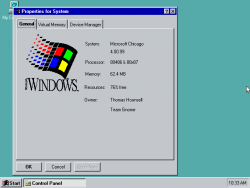 |
|
| Windows 95 Build 99 | |
| Kernel version | Windows 9x 4.00 |
|---|---|
| CPU architecture | x86 |
| Edition | N/A |
| BIOS date | Not required |
Windows 95 build 99 is mentioned in Release Notes from build 122, along with builds 73, 108 and 116. It was leaked by BA member sunnyblueman, along with builds 73f and 116. It is similar in looks to 81, though somewhat more polished.
Installation
Installing from Windows 95 Boot Floppy
1. Prepare Disk with fdisk.exe, reboot, then format. format.com C:
2. Change to the CD-ROM and enter the RETAIL directory.
3. Run setup.exe
4. Accept the default settings then continue to the file copying process. You may also customize the features to be installed. If you are asked to set a computer name and workgroup name, do so.
5. When complete, reboot with the floppy still connected.
6. Run edit.com and press ALT+F+O. Browse to C:\config.sys
7. Change Files=30 and Buffers=30 to Files=90 and Buffers=90
8. Save changes (ALT+F+S) then exit (ALT+F+X)
9. Remove floppy and then boot to Windows.
Changes From Build 81
Setup
1. Networking configured before file copying.
2. Help button removed.
3. New text after choosing to install plus pack.
UI
Not yet added
Boot Issues
This build hangs at the Windows Chicago logo and won't boot in fail-safe mode.