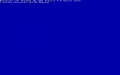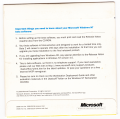(Added a differences section, and some scans I took of my windows nt server 4.0 beta 2 disc.) |
No edit summary Tag: 2017 source edit |
||
| (One intermediate revision by the same user not shown) | |||
| Line 3: | Line 3: | ||
|imagecaption = 4.0.1314.1 | |imagecaption = 4.0.1314.1 | ||
|kernel = NT 4.0 | |kernel = NT 4.0 | ||
|arch = | |arch = x86 <br/> Alpha <br/> MIPS <br/> PowerPC | ||
|sku = Workstation <br/> Server <br/> Workstation Checked/Debug | |sku = Workstation <br/> Server <br/> Workstation Checked/Debug | ||
|bios = | |bios = 7 May 1995 | ||
| | |tcb = [https://thecollectionbook.info/builds/windows/build/639 No key required] | ||
}} | }} | ||
'''Windows NT 4.0 build 1314''' is a Beta 2 build of [[Windows NT 4.0]]. This build is very similar to final RTM at first glance. This build seems to have no timebomb. It installs fine with current date and time. | '''Windows NT 4.0 build 1314''' is a Beta 2 build of [[Windows NT 4.0]]. This build is very similar to final RTM at first glance. This build seems to have no timebomb. It installs fine with current date and time. | ||
| Line 12: | Line 12: | ||
== Differences (From Final RTM Build) == | == Differences (From Final RTM Build) == | ||
* The license agreement portion of the setup is unfinished and contains placeholder text. | * The license agreement portion of the setup is unfinished and contains placeholder text. | ||
== Installation == | == Installation == | ||
| Line 26: | Line 25: | ||
== Gallery == | == Gallery == | ||
Workstation | ===Workstation=== | ||
<gallery> | <gallery> | ||
NT 1314 BootScreen.PNG|Boot screen | NT 1314 BootScreen.PNG|Boot screen | ||
| Line 34: | Line 33: | ||
NT 1314 Version.PNG|Desktop showing System Properties & WinVer | NT 1314 Version.PNG|Desktop showing System Properties & WinVer | ||
</gallery> | </gallery> | ||
Server | ===Server=== | ||
<gallery> | <gallery> | ||
WindowsNTServer4.0Beta2Build1314.1DiscScan.png|The front of the disc. | |||
WindowsNTServer4.0Beta2Build1314.1DiscScanBack.png|The back of the disc. | |||
WindowsNTServer4.0Beta2Build1314.1DiscSleeve.png|The front of the disc sleeve. | |||
WindowsNTServer4.0Beta2Build1314.1DiscSleeveBack.png|The back of the disc sleeve. | |||
</gallery> | </gallery> | ||
Latest revision as of 14:45, 7 November 2023
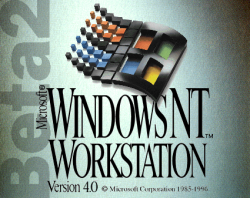 |
|
| 4.0.1314.1 | |
| Kernel version | NT 4.0 |
|---|---|
| CPU architecture | x86 Alpha MIPS PowerPC |
| Edition | Workstation Server Workstation Checked/Debug |
| BIOS date | 7 May 1995 |
| TCB | No key required |
Windows NT 4.0 build 1314 is a Beta 2 build of Windows NT 4.0. This build is very similar to final RTM at first glance. This build seems to have no timebomb. It installs fine with current date and time.
Differences (From Final RTM Build)
- The license agreement portion of the setup is unfinished and contains placeholder text.
Installation
This build's ISO isn't bootable. You need to use an external boot disk to partition and format the hard drive, then install Windows NT. It's recommended that you use an MS-DOS boot disk with CD-ROM support (with FDisk and Format.com included). In the example below an MS-DOS 6.22 boot disk preloaded with CD-ROM drivers, FDisk and Format.com will be used.
- Boot from the boot disk.
- Open FDisk and create a primary active partition.
- Reboot when asked.
- Make an unconditional format to the created partition. It will be assigned with letter C if no other drives or partitions exist on the disk. If other partitions exist on the disk, open FDisk and choose option 4 to see a list of drives so you can identify the drive where you are going to install NT 1314.
- Open your CD drive (Usually assigned with letter D).
- Change directory to i386 (I doubt you are installing NT on an Alpha/MIPS/PowerPC system)
- Type "winnt /b" without quotes. This will prepare the installation to install without needing the CD anymore.
- Remove the boot disk, the NT 1314 CD and reboot