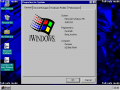Ryanb000977 (talk | contribs) No edit summary |
No edit summary Tag: 2017 source edit |
||
| (13 intermediate revisions by 6 users not shown) | |||
| Line 1: | Line 1: | ||
{{ | {{Infobox Buildinfo | ||
|image = Windows 95 224 Fre English.PNG | |image = Windows 95 224 Fre English.PNG | ||
|imagecaption = | |imagecaption = 4.00.224 | ||
|kernel = Windows 9x 4.00 | |kernel = Windows 9x (4.00) | ||
|arch= x86 | |arch = x86 | ||
|sku = N/A | |||
|sku = | |bios = 29th October 1994 | ||
|bios = | |tcb = [http://www.thecollectionbook.info/builds/windows/build/11 Beta ID: 186349<br>Password: 94730fb34] | ||
}} | }} | ||
'''Windows 95 build 224''' is a Beta 2 build of [[Windows 95]], compiled on the 28th of October 1994. It was demonstrated at Fall COMDEX 1994. It is very similar to build 222. | |||
''' | |||
== Installation == | == Installation == | ||
''Installing from Windows 95 boot floppy:'' | |||
# Prepare disk with <code>fdisk</code>, reboot, then format (<code>format C:</code>). | |||
# Change path to the CD-ROM and run <code>setup</code>. | |||
# Accept the default settings, fill in required information and then continue to the file copying process. You may also customize the features to be installed. | |||
# When complete, remove floppy and reboot. | |||
== Checked/debug problems == | |||
This build exists in both free and checked/debug versions. Its SDK is also available. | |||
However, the checked/debug version has boot issues with checked <code>USER.EXE</code>. To fix it, <code>USER.EXE</code> from the free version needs to replace the checked one. | |||
==Checked/debug problems== | |||
This build exists in both free and checked/debug versions | |||
However, the checked/debug version has issues | |||
Some information about why Windows won't boot using checked USER.EXE after lot of kernel-debugging: | Some information about why Windows won't boot using checked USER.EXE after lot of kernel-debugging: | ||
*The free <code>USER32.DLL</code>, when loading the Segment 21h from USER.EXE, which has the "Debug Windows 4.00.224" string. It checks for a word inside the segment to ensure it | *The free <code>USER32.DLL</code>, when loading the Segment 21h from <code>USER.EXE</code>, which has the "Debug Windows 4.00.224" string. It checks for a word inside the segment to ensure it is valid. It should have a value of 0EAAh, but unfortunately the value taken is 6763h ("gc" in ASCII). Hence it will lead to invalid paging of the segment. Because of that Windows will show a BSOD. | ||
*After changing the pointer to correct position, you | *After changing the pointer to correct position, you will be able to see the GUI with the watermark "Debug Windows" in right-bottom. However, hWnd pointers are done inside the same segment, hence <code>EXPLORER.EXE</code> will fail to load and will show an error or send "Invalid hWnd" to the kernel debugger. Setting the hWnd in debugger to 0 will let it run <code>EXPLORER.EXE</code>, though some issues remain (including system time in the taskbar). | ||
== | == Gallery == | ||
<gallery> | |||
Chicago 224.png|System properties (fail-safe mode) | |||
</gallery> | |||
Latest revision as of 14:34, 7 November 2023
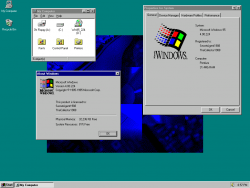 |
|
| 4.00.224 | |
| Kernel version | Windows 9x (4.00) |
|---|---|
| CPU architecture | x86 |
| Edition | N/A |
| BIOS date | 29th October 1994 |
| TCB | Beta ID: 186349 Password: 94730fb34 |
Windows 95 build 224 is a Beta 2 build of Windows 95, compiled on the 28th of October 1994. It was demonstrated at Fall COMDEX 1994. It is very similar to build 222.
Installation
Installing from Windows 95 boot floppy:
- Prepare disk with
fdisk, reboot, then format (format C:). - Change path to the CD-ROM and run
setup. - Accept the default settings, fill in required information and then continue to the file copying process. You may also customize the features to be installed.
- When complete, remove floppy and reboot.
Checked/debug problems
This build exists in both free and checked/debug versions. Its SDK is also available.
However, the checked/debug version has boot issues with checked USER.EXE. To fix it, USER.EXE from the free version needs to replace the checked one.
Some information about why Windows won't boot using checked USER.EXE after lot of kernel-debugging:
- The free
USER32.DLL, when loading the Segment 21h fromUSER.EXE, which has the "Debug Windows 4.00.224" string. It checks for a word inside the segment to ensure it is valid. It should have a value of 0EAAh, but unfortunately the value taken is 6763h ("gc" in ASCII). Hence it will lead to invalid paging of the segment. Because of that Windows will show a BSOD. - After changing the pointer to correct position, you will be able to see the GUI with the watermark "Debug Windows" in right-bottom. However, hWnd pointers are done inside the same segment, hence
EXPLORER.EXEwill fail to load and will show an error or send "Invalid hWnd" to the kernel debugger. Setting the hWnd in debugger to 0 will let it runEXPLORER.EXE, though some issues remain (including system time in the taskbar).