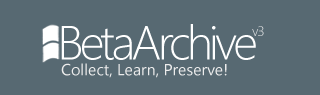I’ve adapted this tutorial from BetaWiki, however, I’ve added some additional instructions, “dumbed things down” a bit, and I’m including a full file pack with everything you’ll need.
There are two methods of enabling DWM on 4093, running it as an application, and running it as a service. This tutorial will show how to run it as an application, however, if you want to run it as a service (which has less requirements, but I haven’t tried it myself), you can find a link: https://betawiki.net/wiki/Windows_Aero# ... 88_to_4093
Prerequisites:
VMware Workstation (Tested on the latest build of 16)
4093 installed on a VM
My VM used 14.x compatibility, just because this is a pretty old VM I believe. For best results, I’d use 6.5-7x compatibility, but it does work on later compatibility versions as I’ve proven here.
My Longhorn 4093 Aero Tools Pack. You can get it here: https://drive.google.com/file/d/1duC71u ... sp=sharing
Step 1: Installing the VMware SVGA driver
1. Mount the 4093 Aero Tools ISO on your VM.
2. Open a run dialog with Win+R and run “devmgmt.msc”
3. In the device manager, double-click on the display driver, and go to the driver tab. Press the button to update the driver. Then click on every option to install the driver manually (see screenshots below), and navigate to the VMWare driver folder on the 4093 Aero Pack. (Note: I already had the driver installed before taking these screenshots. You will have to click "Have Disk" and select the driver yourself).
4. Restart the VM
Step 2: Preparing the DWM to run
If you want proper Aero Glass, you need to copy the Jade and Aero theme resources from Build 4074 into 4093. Luckily, I’ve included a copy I extracted from my 4074 VM so you won’t need extract those files yourself.
1. Copy the Aero and Jade folders and theme files from the “4074 Themes" folder in the 4093 Aero Tools ISO to C:\Windows\Resources\Themes. When you get a prompt to overwrite the old files, click yes. If you would like to backup 4093’s files, simply rename them before you copy the 4074 files.
2. Alternatively, you can copy Aero TWIWMTB instead, or even both. (TWIWMTB Aero Theme is NOT included in the 4093 Aero Pack)
3. Copy the files “DwmDsk.xaml” and “DwnWin.xaml” (DWM Resources folder) to C:\build\filerepository\windowmanager_a2ea4897
4. Copy the batch script “Aero Start!” to the desktop.
5. Run the batch script by double-clicking it.
At this point, DWM should start with some weird looking transparency. But how do we enable proper Aero effects?
Right click on the desktop and click on properties to enter display settings. Then, change the theme to Aero, restart DWM by running the script again, and enjoy!
You will notice several bugs, including a big black box over a section of the screen, and many tooltips fail to disappear. There is also an obnoxiously long fade animation on literally every window. This is normal behavior under this build in my experience.
Step 3: Enabling transparent taskbar and sidebar
1. Open a run dialog with Win+R, and run “regedit”
2. In the registry editor, navigate to HKEY_LOCAL_MACHINE\SOFTWARE\Microsoft\Windows\CurrentVersion\Explorer
3. Create a new DWORD (32-bit) Value named “MILExplorer” and set it to 1.
4. Restart Windows, or restart windows explorer (kill explorer.exe in task manager, then click on "New Task" and restart it).
At this point, DWM should be enabled with full Aero transparency, and the taskbar and sidebar should be transparent as well.
If you have any issues, leave a reply and I’ll do my best to assist you.
I hope this helps!