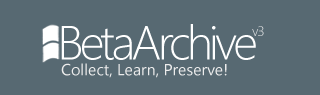1.- You need the SP6 installer (And installed into your system).
2.- You need to know if you machine supports this,
Note: This is for 199x machines, since the new machines are fully compatible with Software PowerOff (That includes VMs)
3.- You need to mess up a little bit with regedt32.exe, so be careful and follow instructions as meant or you could harm your system!
First, make a folder where you want with any name, but remember the path of the folder, because here you'll extract the Service Pack: Open Command Prompt (CMD) and write:
Code: Select all
C:\PathToTheServicePack\sp6i386.exe /X Example:
Note: I am not responsible of the damage that you can make to your system if you confuse the SP6 with a virus or viceversa
Once the SP6 has finished extracting, go to the folder you made (No, C:\WINNT isn't valid), and rename the file hal.dll.softex to hal2.dll and copy that to (SystemDrive):\WINNT\System32
Third step is, to edit (SystemDrive):\boot.ini
Right Click on boot.ini, properties, and unmark Read-Only
Add /hal=hal2.dll next to the option you use when booting. Example:

Fourth step, open Run Dialog and write regedt32.exe. Go to [HKEY_LOCAL_MACHINE\SOFTWARE\Microsoft\Windows NT\CurrentVersion\Winlogon]Search the key PowerOffAfterShutdown and set its value to 1
And reboot. The Software PowerOff won't work until the next system boot (after rebooting)
If your machine reboots every time instead of poweroff when choosing shutdown, that means you jumped one step, or that your machine isn't compatible with this,sorry
Thank you for reading and have a nice day!
May Caboose be with you.