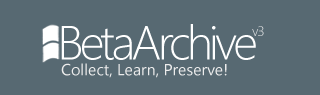Windows To Go WITHOUT Windows 8 Enterprise
What you will need
32 GB or larger USB Hard/Flash Drive
A Windows-PC to build the USB drive on.
A Windows 8 DVD ISO
A copy of Imagex.exe from the Windows 7 Automated Installation Kit installed on Windows 7 or XP.
ImageX can be found in C:\Program Files\Windows AIK\Tools\amd64 (64-bit systems) -OR- C:\Program Files\Windows AIK\Tools\x86 (32-bit systems).
Create the Windows 8 To Go USB Device
Note: If you already have a NTFS partition on your USB drive, skip steps 5-7 AND repeat steps 3 and 4, but replace "disk" with "partition" (note '#' is NOT the same for 'disk' and 'partition'!)
Windows To Go requires a specific partition setup in order to function. Launch an administrative level command prompt.
Make sure that your USB Drive is plugged in and then type in "diskpart" and hit Enter.
Then list the available disks by running "list disk" and you should see your usb device.
Select your USB drive by typing "select disk #" and hit Enter.
Clean the partitions on the disk by typing "clean" and hit Enter.
Now create the partition by running the following command:
create partition primary
Select and format the new boot partition by running entering "format fs=ntfs quick".
Set the partition active by typing "active" and hit Enter.
Exit Diskpart by typing "Exit".
Now double click the Windows 8 ISO you downloaded to mount it in Windows 8 (use a third-party tool, if you use Windows 7). Browse to the ISO files in Windows Explorer and copy "\sources\install.wim" to the same folder as you copied Imagex.exe.
Identify the drive letter assigned to your USB drive in Windows-Explorer and run the following command from the folder that contains Imagex.exe and install.wim:
"imagex.exe /apply install.wim 1 #:\"
(Replace # with the drive letter of your USB drive)
Once the image has applied you need to setup the boot record on the USB Drive. At the administrative level command prompt run:
"bcdboot.exe #:\windows /s #: /f ALL"
(Replace # with the drive letter of your USB drive)
Note: If you use Windows 7 or lower, use bcdboot.exe #:\windows /s #: /f AND repeat the command including 'ALL' on your (soon) ready Windows To Go device (since you will run that command in the running Windows To Go environment, you need to Change # to - mostly - C).
This steps should bring you your Windows To Go device without the need for Windows 8 Enterprise.
Source (text adjusted): http://tweaks.com/windows/52279/how-...-go-usb-drive/
This is NOT mine, credits go to Download-Fritz at Winunleaked.info http://winunleaked.info/threads/388-Win ... o/page2#13
===== UPDATE=====
This is an easier trick by zamadtix below.
It seems this is purposefully made more complicated than it needs to be, all you really need to do (I gathered from the linked post) is:
Quick format the drive to ntfs (in the gui)
Mount the Windows 8 install disk in windows 8 by double clicking the .iso
run the following command in an elevated cmd prompt:
dism /Apply-Image /ImageFile:<path to install.wim> /ApplyDir:<USB Drive Letter> /Index:<image_index (1 for Pro, 2 for Core)> /CheckIntegrity /Verify
example:
dism /Apply-Image /ImageFile:F:\sources\install.wim /ApplyDir:G:\ /Index:1> /CheckIntegrity /Verify
follow that command with:
bcdboot.exe <drive letter>:\windows /s <drive letter>: /f ALL
This requires no extra tools to install and is 5 more user friendly steps.
Windows To-Go on Windows 8 Professional or other SKU's
-
Night Streak
- Posts: 96
- Joined: Thu Aug 02, 2012 12:06 am
- Location: Canterlot, Equestria
Windows To-Go on Windows 8 Professional or other SKU's
Last edited by Night Streak on Tue Aug 07, 2012 4:39 pm, edited 1 time in total.
Re: Windows To-Go on Windows 8 Professional or other SKU's
Nice find  ! I find it funny that we're already finding ways to circumvent the system before the OS is even officially released.
! I find it funny that we're already finding ways to circumvent the system before the OS is even officially released.
-
Night Streak
- Posts: 96
- Joined: Thu Aug 02, 2012 12:06 am
- Location: Canterlot, Equestria
Re: Windows To-Go on Windows 8 Professional or other SKU's
Yeah, Pretty FunnyeXcite wrote:Nice find! I find it funny that we're already finding ways to circumvent the system before the OS is even officially released.
They can't even prevent leaks.
Re: Windows To-Go on Windows 8 Professional or other SKU's
I have had success every time I use this step by step guide
How to create a Windows To Go USB drive in Windows 8 [step-by-step]
On using Windows to Go as included w/ Windows 8 Enterprise; I didn't want to risk my flash drive (FD) using others software to flip the switch to change how the FD is seen as a "fixed" drive instead of a "removable" drive.
I also found that the bcdboot.exe command in this guide (step 12) works in Win8 but not Win7, one needs to use a slightly different code in Win7.
How to create a Windows To Go USB drive in Windows 8 [step-by-step]
On using Windows to Go as included w/ Windows 8 Enterprise; I didn't want to risk my flash drive (FD) using others software to flip the switch to change how the FD is seen as a "fixed" drive instead of a "removable" drive.
I also found that the bcdboot.exe command in this guide (step 12) works in Win8 but not Win7, one needs to use a slightly different code in Win7.
Re: Windows To-Go on Windows 8 Professional or other SKU's
It seems this is purposefully made more complicated than it needs to be, all you really need to do (I gathered from the linked post) is:
Quick format the drive to ntfs (in the gui)
Mount the Windows 8 install disk in windows 8 by double clicking the .iso
run the following command in an elevated cmd prompt:
dism /Apply-Image /ImageFile:<path to install.wim> /ApplyDir:<USB Drive Letter> /Index:<image_index (1 for Pro, 2 for Core)> /CheckIntegrity /Verify
example:
dism /Apply-Image /ImageFile:F:\sources\install.wim /ApplyDir:G:\ /Index:1> /CheckIntegrity /Verify
follow that command with:
bcdboot.exe <drive letter>:\windows /s <drive letter>: /f ALL
This requires no extra tools to install and is 5 more user friendly steps.
Quick format the drive to ntfs (in the gui)
Mount the Windows 8 install disk in windows 8 by double clicking the .iso
run the following command in an elevated cmd prompt:
dism /Apply-Image /ImageFile:<path to install.wim> /ApplyDir:<USB Drive Letter> /Index:<image_index (1 for Pro, 2 for Core)> /CheckIntegrity /Verify
example:
dism /Apply-Image /ImageFile:F:\sources\install.wim /ApplyDir:G:\ /Index:1> /CheckIntegrity /Verify
follow that command with:
bcdboot.exe <drive letter>:\windows /s <drive letter>: /f ALL
This requires no extra tools to install and is 5 more user friendly steps.
Re: Windows To-Go on Windows 8 Professional or other SKU's
I have a problem, because theres only a install.esd file on my Win8-ISO , not .wim :-\ dism says wrong file type

Re: Windows To-Go on Windows 8 Professional or other SKU's
Won’t this cause problems with activation?
Re: Windows To-Go on Windows 8 Professional or other SKU's
nice way to bump posts
I'm hunting for a very elusive build of Longhorn, build 3663 to be exact. Please PM me if you have any information whatsoever!
Re: Windows To-Go on Windows 8 Professional or other SKU's
Rules. Read them.
Locked
Locked

| Personal site - Social links - PC setup | TF2 Game Servers |
Liking traps isn't gay, its not gay if it looks like a girl
I-i-it's n-not as if I wanted to ban you or anything. B-baka. (「・ω・)「