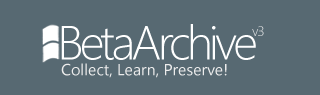As a new member, here my first contribution to the BetaArchive forum
Today, I explain how to resolve the infamous mouse issue in Microsoft Virtual PC with Windows 8.1 hosts.
Remind: to install Microsoft Virtual PC on Windows 8.1, read that tutorial (originally designed for Windows 8.0) : http://www.betaarchive.com/forum/viewto ... 7&start=10
Resolution
As you probably know, some softwares (especially old games) have mouse problems with Windows 8.1. Unfortunately, Microsoft Virtual PC is one of them. So, how to resolve that annoying bug ?
One workaround is installing the Additions within the virtual machines, since the Additions add "mouse integration" between guest and host. The problem is this solution works only on officially supported guest operating systems (and also Windows 7 guest with Vista Additions, or Windows 95 with VMA from Virtual PC 2004).
What about the unsupported guest OS, such as Windows 3.1 ? That's the reason why I post this tutorial
1) Firstly, download the KB2908279 update on the Microsoft Download Center:
Windows 8.1 32-bit : http://www.microsoft.com/en-us/download ... x?id=40910
Windows 8.1 64-bit : http://www.microsoft.com/en-us/download ... x?id=40909
Install this hotfix and then reboot your computer.
By default, it only applies to a limited number of popular video games. Fortunately, Microsoft itself explains a way to extend the effect on other softwares. Yes, that’s actually the same method to resolve the mouse problem within virtual machines (in Virtual PC).
2) After reboot, run Registry Editor (regedit). If the UAC is active, just ignore it by clicking “yes”.
3) Now, browse in the registry to reach that following address...
Code: Select all
HKEY_LOCAL_MACHINE\SOFTWARE\Microsoft\Windows NT\CurrentVersion\AppCompatFlags4) Inside the « Layers » key, create a REG_SZ value. As name, give it the full address of the Microsoft Virtual PC 2007 executable file. For example, if your host system is installed in C: drive and that you currently use a 64-bit OS, the name of the REG_SZ value should look like this:
Code: Select all
C:\Program Files (x86)\Microsoft Virtual PC\VirtualPC.exe5) In addition, you have to modify the value data. Click on the REG_SZ value and enter the word « NoDTToDITMouseBatch ».
If you have correctly followed the previous instructions, you should obtain a result similar to the picture below:
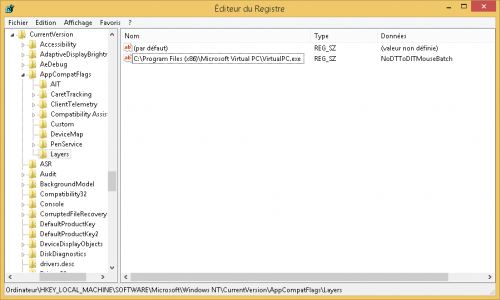
6) It’s not over ! A last step is needed to make the registry change effective. Run the command prompt with administrator rights. Then, enter the following command:
Code: Select all
Rundll32 apphelp.dll,ShimFlushCache