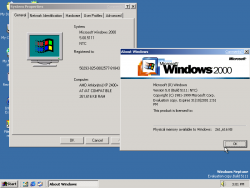 |
|
| Neptune 5111 | |
| Kernel version | NT 5.50 |
|---|---|
| CPU architecture | x86 |
| Edition | Client Professional |
| BIOS date | December 10, 1999 |
Windows Neptune build 5111 is the Developer Release of Neptune and a Milestone 2 build.
It is the only build of Neptune to have leaked.
Features
Login screen
The login screen in Neptune is an HTML and Javascript based UI. The login screen files can be found in logonhta.dll. Installing Internet Explorer 6 (on build 5111) usually causes the login screen to stop functioning.
User Accounts Panel
Another HTML and Javascript based UI, pretty much an early version of the Windows XP one.
Code for the applet it contained in nusrmgr.cpl
Help Center
The "Help Center" in this build appears to be a direct copy from an early Windows ME build, as the Internal Branding and some help text often contains "Windows Millennium". It is run by MSHTML and uses .htm & xml files for most of the content, as can be seen in the data folder (C:\WINNT\PCHealth\HelpCtr\System).
The database is .mdb and can be edited with Microsoft Access (After Whistler 2202, Microsoft switched to a different file format that no longer allowing easy editing), Copying the database from early Windows ME builds, should add the full range of support topics however will show some broken help links.
Using the "HCupdate.exe" in the "binarys" and a properly configured .cab file allows updates to the Help Center components.
Activity Centers
To install the activity centers in Windows Neptune, you need to have the installation CD. After that, you click start, run and type in "REGSVR32 D:\i386\acccore.dll" (without quotes) and press enter (D:\ should be the drive letter of the installation CD). After that, you can find the files in C:\Windows\Activity (or C:\Winnt\activity).
You can set the activity centers as a background, as it is probably meant to be, by doing the following:
1. Right click the desktop, click properties and go to the Web tab.
2. Put a tick in the box with: Show Web content on my Active Desktop.
3. Click the "New" button and browse to the activity center's main homepage (C:\Winnt\activity\start\startpage\start.htm).
4. Maximize the new screen at the desktop by hovering over the top with your mouse and clicking the second right button.
5. Remove the icons by right clicking in the empty space on the desktop, hovering over "Active Desktop" and clicking "Show Desktop Icons".
6. Now, place your mouse over the left border and stretch it as far left as possible.
Ex-BetaArchive member, KenOath was able to fix the Activity Center completely using different files and resources from unleaked Windows Millennium builds.