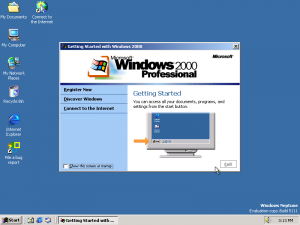Underscore (talk | contribs) No edit summary |
|||
| Line 1: | Line 1: | ||
[[image:WinNeptune5111.png|thumb|Windows Neptune Build 5111]] | [[image:WinNeptune5111.png|thumb|Windows Neptune Build 5111]] | ||
[[image:Windows_Neptunebootscreen.jpg|thumb|Windows Neptune Bootscreen]] | |||
Windows Neptune build 5111 is the only Neptune build which is generally available. In this build the activity centers can be (partly) installed, although they are very buggy. A new login screen and a new User Accounts Panel can also be found. | Windows Neptune build 5111 is the only Neptune build which is generally available. In this build the activity centers can be (partly) installed, although they are very buggy. A new login screen and a new User Accounts Panel can also be found. | ||
Revision as of 03:14, 21 August 2010
Windows Neptune build 5111 is the only Neptune build which is generally available. In this build the activity centers can be (partly) installed, although they are very buggy. A new login screen and a new User Accounts Panel can also be found.
Activity Centers
To install the activity centers in Windows Neptune, you need to have the installation CD. After that, you click start, run and type in "REGSVR32 D:\i386\acccore.dll" (without quotes) and press enter (D:\ should be the drive letter of the installation CD). After that, you can find the files in C:\Windows\Activity (or C:\Winnt\activity).
You can set the activity centers as a background, as it is probably meant to be, by doing the following:
1. Right click the desktop, click properties and go to the Web tab.
2. Put a tick in the box with: Show Web content on my Active Desktop.
3. Click the "New" button and browse to the activity center's main homepage (C:\Winnt\activity\start\startpage\start.htm).
4. Maximize the new screen at the desktop by hovering over the top with your mouse and clicking the second right button.
5. Remove the icons by right clicking in the empty space on the desktop, hovering over "active desktop" and clicking "Show Desktop Icons".
6. Now, place your mouse over the left border and stretch it as far left as possible.