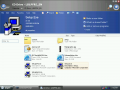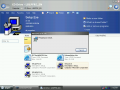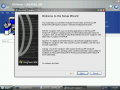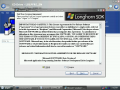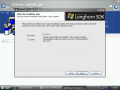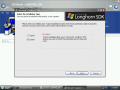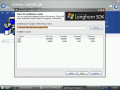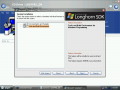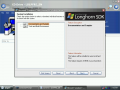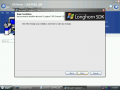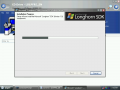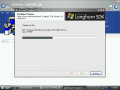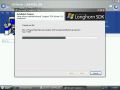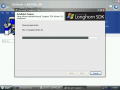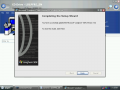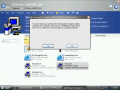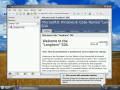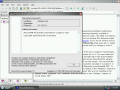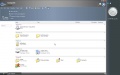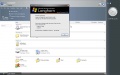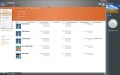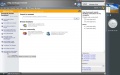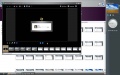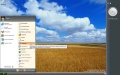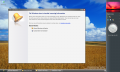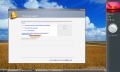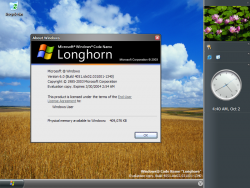 |
|
| Desktop with About Windows | |
| Status | Released (PDC 2003) |
|---|---|
| Kernel version | 6.0 |
| CPU architecture | x86, AMD64 |
| Edition | Professional |
| Compile date | 1 October 2003 |
| BIOS date | N/A |
| Timebomb | 180 days |
| Product key | CKY24-Q8QRH-X3KMR-C6BCY-T847Y |
| BA Database | x86 x86chk ia64 ia64chk amd64 amd64chk |
| BetaWiki | Available |
| TCB | Available |
Windows "Longhorn" build 4051 (with a build tag of 4051.idx02.031001-1340) is a Milestone 7 build of Windows "Longhorn" and is also the build given to attendees of Microsoft's Professional Developers Conference 2003. It leaked on October 20, 2003.
Features
- Documents and Photos and Videos libraries.
- The prefix "My" was dropped, resulting in new names for locations Computer, Network Places and Contacts.
- If the Windows Sidebar is enabled in the 32-bit version, the word "Start" is removed from the Start button (similar to later builds of Windows Vista). The x64 version lacks the sidebar completely.
- Internet Explorer 6.05 included an add-on manager, a download manager, pop-up blocker, and a tool to quickly delete browsing history.
- Only the basic sidebar tiles are included: Classic Tray, Clock, Quick Launch, Slide Show and Sync.
- Self-Healing NTFS.
- Rules and Alerts[1], a UI feature for WinFS[2]
- In his Road to Gold series on Windows Vista, Paul Thurrott claimed, "In early February, Maarten Sundman of Hardware Geeks wrote to tell me that his investigations into Longhorn build 4051 (the "PDC build") were turning up some interesting findings. Microsoft was working on a Start Page concept, similar to the Start Page it toyed with during the Windows XP/Whistler beta, and there were expanded Sidebar tiles buried in the build for My Alerts, My Contacts, Windows Media Player, Volume Control, Battery Meter, and a few others. Now we know that the Start Page was aborted (again) and, of course, Sidebar never made it as originally envisioned."[3]
- Next-Generation Secure Computing Base - instructions to configure and start NGSCB may be found here
Self-Guided Longhorn Tour
Microsoft provided a high-level introduction to some of the new features and capabilities of build 4051:
Get started
1. Log in to Longhorn.
2. Notice that the visual theme is different than the one shown in the PDC demo. This temporary theme is called "Slate," and it will later be replaced by the final Windows "Longhorn" visual theme.
Explore the new functionality
1. From the Start menu, click Computer. This is a place from which you can get to all of your storage locations, such as the WinFXTM default store.
2. Open the "DefaultStore," which is a view of WinFX through the Win32® APIs. Drag in copies of a variety of photos, music, and documents. (Use only copies of your data to prevent data loss.)
- Because WinFX is still in development:
- It might take several minutes to copy the files and promote the metadata.
- You cannot rename items that you've added to WinFX.
- Saving files might be an issue because of application compatibility.
3. Open the Start menu and click Music. The music you added to the WinFX default store appears in the music collection.
4. Click the column heading Artist and select Stack by artist. The items appear in stacks according to their artist metadata. Double-click a stack to see music by a specific artist.
5. Click the column heading Track Number. Pick one, and the list narrows to only items with that track number.
6. Notice how your navigations are tracked in the Address bar. You can click on any item in the address bar to navigate, or click the drop-down control to the right of each item to navigate to one of the item's peers.
7. Find the text box labeled Filter by on the left. This is called the wordwheel, and it allows you to quickly filter the items you see based on what you type. Type an artist's name and notice that, as you type, the items are filtered and only items related to what you typed remain.
8. In the Address bar, click the drop-down control next to Music and select Photos and Videos to navigate to the photos and videos collection. The photos you previously added to WinFX appear.
9. Use the Address bar to navigate to "Documents". Select a document, and a thumbnail of the document appears in the preview pane, along with relevant tasks and metadata for the item.
10. From the preview pane, click Add a category. Type categories related to the document (separated by semicolons) and press Enter. Because it's in development, this might take a few minutes.
11. Click the column heading Category and then select one of the categories that you added. The items will filter to only the item for which you attached this category.
12. Sign on to Windows Messenger. After a few minutes, your buddies will be added to WinFX so that they will appear in your collection of contacts, and in the Contact Picker.
13. Use the Address bar to navigate to Contacts. All your WinFX contacts, including your Messenger buddies, appear. Double-click a contact to view and edit details for the contact.
14. To add contacts from Active Directory to your contact collection, open the File menu and click Add contacts. This launches the Contact Picker. To find the contact you want to add, type a name in the Search For text box, and then click Search. Select the contact and click Add.
Other things to try
1. The clock on the right side of the desktop is part of a new feature called the sidebar. Right-click the sidebar to select more tiles like this one.
2. Right-click the desktop and select New and then Slideshow. This wizard includes a new control called Listmaker, which applications can use to create a list of items from a variety of locations. Use the Address bar in the wizard to navigate to Photos and Videos, drag some photos into the basket, select Next, and add some music.
3. Open a photo with red-eye. You can use the Windows Picture Viewer to easily adjust red-eye or crop a photo.
4. Click the View control button in the toolbar and a slider control appears. Slide it up or down to resize your photos in real time.
5. From the photos and videos collection, select some photos and click the Burn to disc task in the preview pane (this task only appears if a disc burner is installed). Data burning is enabled, but DVD, audio, and video are not yet supported. Choose Make a data disc, drag files into the basket, arrange the files, and click Burn.
6. Open Internet Explorer and navigate to a Web site that frequently has unwanted pop-ups. After closing the pop-ups, go to the Tools menu, click Block Pop-up windows, and then click OK. Reload the page, and it is pop-up free.
7. Click the Internet Explorer Address Bar drop-down menu, and see all the sites you've been to. To clean this browsing history, go to the Tools menu and click Clear Browsing Records.
— The Windows Team, Take a Self-Guided Longhorn Tour, [4]
Guides
BetaArchive member WindowsNeptune provided instructions on how to install the x64 checked variant of this build on VMWare.[5]
Longhorn SDK
A Longhorn Software Development Kit was distributed to attendees of PDC 2003 along with build 4051. It is available on the BetaArchive FTP under the name "Microsoft Windows Vista SDK (6.0.4051.0) (beta)".[6][7]
Screenshots
References
- ↑ Emir214 (23 December 2017). Rules and Alerts: Longhorn's notification & action settings - BetaArchive. Retrieved on 9 April 2021.
- ↑ Microsoft User Experience Group (October 2003). The Windows File System. MSDN. Microsoft. Archived from the original on 21 December 2003. Retrieved on 17 March 2021.
- ↑ Thurrott, Paul (26 October 2006). Paul Thurrott's SuperSite for Windows: Road to Gold: The Long Road to Windows Vista Part 3: 2004. Paul Thurrott's SuperSite for Windows. Archived from the original on 20 January 2007. Retrieved on 31 March 2021.
- ↑ The Windows Team. Take a Self-Guided Longhorn Tour. MSDN. Archived from the original on 30 October 2003. Retrieved on 29 March 2021.
- ↑ [Guide] Install Longhorn 4051 x64 chk - BetaArchive
- ↑ Microsoft Windows Vista SDK (6.0.4051.0) (beta). Retrieved on 18 April 2021.
- ↑ ATeamInc (17 April 2021). Re: [REQ Longhorn SDK (from PDC 2003)]. Retrieved on 18 April 2021.
External links
- Chris123NT and Nighthawk (15 November 2003). Windows Codename Longhorn PDC Build 4051 Tweak Guide. Chris123NT’s Blog. Archived from the original on 22 November 2004. Retrieved on 13 April 2022.
- Paul Thurrott's Windows "Longhorn" build 4051 Gallery - Part 1
- Paul Thurrott's Windows "Longhorn" build 4051 Gallery - Part 2
- Paul Thurrott's Windows "Longhorn" build 4051 Gallery - Part 3
- Paul Thurrott's review of Windows "Longhorn" build 4051
- Paul Thurrott's list of tips & tricks for Windows "Longhorn" build 4051
- Windows LGH 4051+WinFS