 |
|
| 4.00.58s | |
| Kernel version | Windows 9x (4.00) |
|---|---|
| CPU architecture | x86 |
| Edition | N/A |
| BIOS date | 10th August 1993 |
Windows 95 build 58s is the Chicago Preliminary Development Kit build and part of the Milestone 4 stage. It is currently the earliest leaked build of Chicago. It is most known for its early shell, which had 3 start buttons and menus instead of one. There was believed to be a build 56 of Chicago for many years. It was later found to be a modification of 58s and removed from the FTP.
Additions
- You can store any folder on the taskbar.
- There are three buttons available on the taskbar. The first is used for the main process. The second is used for finding. The third is used for help.
- This build includes a new boot screen that is available inside
C:\LOGO.SYS. - Dr. Watson and Tracker now starts by default.
CAB32.EXEwas added for exploring files and folders easier without File Manager. It is available on the desktop asFile cabinet>>.- Recycle Bin was added, called
Recycle.bin. - Windows 3.1 programs are stored inside the
Programsfolder. - Network folder was added, called
Network>>. - Clock was added to the taskbar.
Changes
- The user interface now has a rectangle instead of a radius rectangle.
- Desktop color changed to turquoise. Desktop wallpaper changed to
WARNING.BMP, saying "Under Construction".
Installation
Installing from Windows 95 boot floppy:
- Prepare disk with
fdisk, reboot, then format (format C:). - Change path to the CD-ROM and go to the
RETAILdirectory. - Run
dossetup. - Accept the default settings and then continue to the file copying process.
- When complete, reboot with the floppy still connected.
- Run
editand pressALT+F+O. Browse toC:\config.sys. - Change
Files=30andBuffers=30toFiles=90andBuffers=90. - Save changes (
ALT+F+S) then exit (ALT+F+X). - Remove floppy and then boot to Windows.
Gallery
Info Center, image from [1]
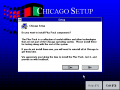
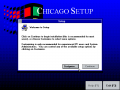
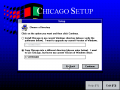
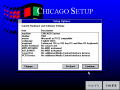
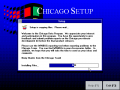


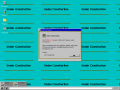
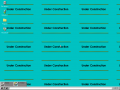
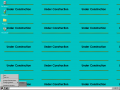
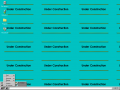
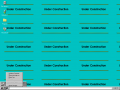
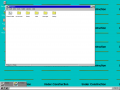





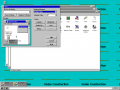

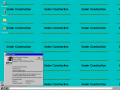
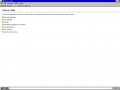
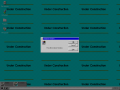
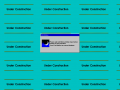
![Info Center, image from [1]](/wiki/images/thumb/b/b8/Old_Wiki_Images_Chicagoinfocenter1.gif/120px-Old_Wiki_Images_Chicagoinfocenter1.gif)