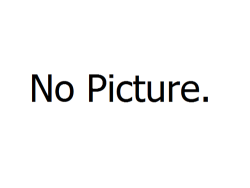 |
|
| 3.0 with Multimedia Extensions 1.0 | |
| Kernel version | 3.0 |
|---|---|
| CPU architecture | x86 (16-bit) |
| Edition | N/A |
| BIOS date | 2nd October 1991 |
| TCB | No key required |
Windows 3.0 with Multimedia Extensions 1.0 (also called Multimedia Windows) was released on October 1991. It's an OEM only release, with Tandy version being the only one available at this time for PC compatibles (there's also a floppy release for PC-98xx machines).
It includes new programs for audio and video playback, new CD-ROM, soundcard, display and joystick drivers, screensavers, as well as new Control Panel and Help applications like the ones seen later in Windows 3.1, but is otherwise the same as Windows 3.00a, on which it's based. Its distinctive multimedia features were later incorporated into Windows 3.1. Though this release can still run in all three modes, the new multimedia related features are only available in Standard and Enhanced modes.
As this is based on Windows 3.00a, it requires the SYSTEM.INI fix if you wish to run it in Enhanced Mode in Virtual PC 2004/2007 and it also requires the SB16 adapter card set correctly for proper operation of the multimedia components.
Information from computer magazines
Another possible OEM release is shown and described in November 1991 issue of Serbian computer magazine "Svet Kompjutera" ("World of computers"). The bootscreen shown in the magazine is different from the one in Tandy's release - it says "Windows Version 3.0 + Multimedia Extensions 1.0", whereas Tandy's release says "Windows graphical environment with Multimedia Extensions 1.0". Oddly, Tandy release uses both of these names during installation.
The magazine release could be from a different OEM or even a beta version (see below), though the latter seems less likely. The magazine also calls it "Multimedia Development Kit" (MDK).
Information from antitrust documents
Microsoft antitrust document PX07531 details the initial development plan for "Multimedia Windows". According to the document, alpha release was shipped to 35 external testing groups on 15th June 1990, with 25-30 additional sites to receive this alpha on 1st August. Beta release was to be released in mid-October and the final OEM Adaptation Kit (OAK) in December 1990. This timeline somewhat conflicts with the date of the Tandy release, which is from 1991.
Tandy is mentioned as the first OEM to launch their multimedia-capable PC-compatibles with Multimedia Windows. IBM, Fujitsu, Sharp, Olivetti, Zenith, Sony and Intel are listed as potential candidates for release.
Microsoft Works for Windows with Multimedia extensions (available on BetaArchive FTP) is mentioned as one of the apps to tie in with new features of Multimedia Windows.
New applications
Windows Help
Windows Help in this release is version 3.07. The About dialog also states "Version 3.1.061d", which suggests this release has some files from pre-release versions of Windows 3.1.
Control Panel
About dialog says "Control Panel for Windows graphical environment with Multimedia Extensions 1.0" and "Version 1.0".
Auto Install
A Tandy OEM application for installing other applications from removable media. Version 1.0.
Welcome
A fullscreen, run-once Tandy OEM application that says "Tandy presents the world of multimedia".
Multimedia Main Menu
A Tandy OEM application for easy access to various multimedia demos, applications and the Program Manager.
Reset Tandy Demo
A Tandy OEM application which resets the default shell back to FindCD.
FindCD
A Tandy OEM application that offers a tutorial and sound test. When finished, it first starts Welcome and then Multimedia Main Menu.
Startup fix
Tandy was changed the default shell to their application called FindCD (see above). This requires you to insert the installation CD, but the application will hang at the start and you won't be able to get into Windows itself. This is most likely caused by an incorrect setting of the Sound Blaster 16 card.
To fix this you must open the file SYSTEM.INI in the installation directory, find the [boot] section and change the line shell=findcd.exe to shell=progman.exe. Windows will now start Program Manager on startup.
