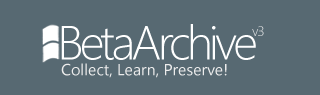I made this topic for anyone who is having trouble installing this build in 86Box. I had to dive quite deep into the settings to find a working configuration.
What you need:
A working copy of 86Box with the complete ROM set (you can find it on its GitHub page.) (The 86Box Manager is recommended but not needed.)
MS/PC-DOS 2.x or 3.0 floppies
Windows 1.0 DR5 floppies
General knowledge of how to use 86Box
1. Make a virtual machine with the following configuration:
Board: [8088] Generic XT clone
CPU: 8088/8
Memory: 512 KB
Video card: CGA or Hercules
The CGA video card uses 640x200 resolution and is lighter, while Hercules uses 720x348 and is darker. Windows only supported 2 colour (monochrome) graphics back then.
Mouse type: Microsoft Serial Mouse or Logitech Bus Mouse
No sound or network card
Hard disk (HD) controller: [ISA] [XT IDE] PC/XT XTIDE
This is important, or else it won't detect the hard disk!
Make a hard disk with 30 cylinders, 16 heads and 32 sectors for a 7-8 MB hard disk
Use the IDE bus at channel 0:0 for the hard disk
Floppy disk drive: 1 5.25" 360K drive
This build depends on an IBM XT/AT and a bus/serial mouse. Do not change this unless you're absolutely sure.
2. Insert the first floppy disk of MS-DOS or PC-DOS 2.xx or 3.00. (click the floppy disk icon on the status bar, select Existing image... and browse to your floppy disk image)
3. Run fdisk and tell it to create a primary DOS partition by typing 1.
4. After the restart, run format C:\ /s /v to format the hard disk and copy system files to it.
5. Type copy *.* c: to copy files to the new hard disk. Repeat this step for the second floppy disk.
6. You have successfully installed DOS. Restart your computer.
7. Now you're ready to install Windows. Insert the first floppy of Windows 1 DR5 and navigate to the A: drive (your floppy disk drive)
8. Type copy install.bat C:.
9. Navigate back to your C: drive and type INSTALL to start installing Windows.
10. Type Y if you are asked if it is OK to delete directories.
11. The Setup program will now start copying files. This may take a while, so be patient.
WARNING: If you have the mouse captured, make sure to press F8+F12 WHILE the files are copying to uncapture the mouse! Else, you'll have to retry the installation!
12. Insert disks 2 and 3 when prompted.
13. Once the setup finishes, restart the computer.
14. Type the following at the DOS prompt to start Windows after restarting:
path C:\WINDOWS\BIN
cd C:\WINDOWS\TEST
mswin
You can also add these commands to your AUTOEXEC.BAT file to automatically start Windows on bootup.
15. If you have selected a Hercules video card, type the following:
path C:\WINDOWS\BIN
cd C:\WINDOWS\TEST
drivers HERCULES
(For CGA, type drivers IBMCOLOR to go back.)
16. Enjoy using this build!
Troubleshooting:
MS/PC-DOS doesn't detect my hard disk when I try to partition it.
Make sure you have selected the correct hard disk controller as described in step 1. If you don't, you won't be able to partition your hard disk.
When I start Windows, it displays an error about the mouse.
Make sure you have selected either one of the two mentioned mice in VM settings. No joystick is needed.
The build is quite slow. Is there any way to speed it up?
This build is quite early, and thus buggy. There is no way to fix this.
I can't start Notepad. The system just hangs or crashes.
Add these 2 lines into your CONFIG.SYS file in the root of your hard disk:
FILES=30
BUFFERS=30
When I click on my A: drive in the MS-DOS Executive, it freezes and crashes the whole virtual machine!
This is a bug in the build, where if you try and access an empty floppy drive from within Windows, it hangs/crashes. There is no way to fix this.
Is there a way to get sound/network/other graphics cards/a CD-ROM/3.5" floppy drive working?
No. Such technologies weren't common back in the day of this build's release, which was 1984. Back then, most technologies that are popular today weren't around, and Windows was buggy and incomplete and didn't support that much hardware.
Windows just refuses to start/hangs on boot/displays a black screen when I try to start it.
This build requires at least 512 KB of memory to run. Anything lower that that might lead to issues. Double check the memory you have set for the VM in settings.
This may also be because you selected an invalid video card. Check the video card you chose in VM settings. This build does not support EGA or VGA graphics (they came out in 1984 and 1987 respectively), only CGA/HGC.
If you chose a Hercules video card, see step 15 to make Windows work with it.
After partitioning the hard drive, the VM just displays "Missing operating system" when I try to start it.
Repeatedly mash the A key on bootup. This will force the BIOS to boot to the DOS floppy and not the hard drive.
I have a problem not mentioned here.
Feel free to post on this thread explaining your problem, and a reply will be given.
Guide: How to install Windows 1.0 DR5 in 86Box
Guide: How to install Windows 1.0 DR5 in 86Box
Last edited by SebOno on Sat Feb 15, 2020 5:59 pm, edited 6 times in total.
This user has left BetaArchive.
- TheCollector1988
- Donator
- Posts: 3604
- Joined: Wed Feb 23, 2011 12:11 am
- Location: Italy
- Contact:
Re: Guide: How to install Windows 1.0 DR5 in 86Box
Well, it's better to use the MFM/RLL controllers than XT-IDE.
Edit: Logitech Bus Mouse is supported too.
Edit: Logitech Bus Mouse is supported too.
Re: Guide: How to install Windows 1.0 DR5 in 86Box
It can be also used the IBM XT (1982) board with 4.77 MHz proccessor, and the [MFM/RLL] IBM PC Fixed Disk Adapter HD controller.
- DJ Deedahx
- Donator
- Posts: 479
- Joined: Sun Sep 08, 2013 8:56 pm
Re: Guide: How to install Windows 1.0 DR5 in 86Box
No.86Box wrote:IBM XT (1982) board
The IBM XT (1982) machine is strictly limited to 256 KB of memory; Windows 1.0 DR5's install.bat states very clearly that 512 KB of memory is the definite minimum amount required for it to run properly. I have tested it with the IBM XT (1986) machine with no issues to report; in fact, it is my go-to machine for anything 8088.
While this hard drive controller is extremely basic and does its job flawlessly, it is limited to only 4 hard drive configurations.86Box wrote:and the [MFM/RLL] IBM PC Fixed Disk Adapter HD controller.
They are as follows (many thanks TheCollector1988 for the info!):
- 10 MB: 306 cylinders | 4 heads | 17 sectors
- 20 MB: 612 cylinders | 4 heads | 17 sectors
- 20 MB: 615 cylinders | 4 heads | 17 sectors
- 20 MB: 306 cylinders | 8 heads | 17 sectors
In fact, hard drives with that config never existed back then...
I don't recall this ever happening to me, but the mouse is usually uncaptured as I haven't found a use for it in DOS mode and floppy disks are constantly being swapped during installation.SebOno wrote:WARNING: If you have the mouse captured, make sure to press F8+F12 WHILE the files are copying to uncapture the mouse! Else, you'll have to retry the installation!
Two things:SebOno wrote:path C:\WINDOWS\BIN
cd C:\WINDOWS\TEST
mswin
You mixed up the path and cd paths. MSWIN.BAT, which points to KERNEL.EXE in the C:\WINDOWS\TEST directory, is usually found in BIN. You would need to cd to BIN and path to TEST instead.I stand corrected; path'ing to BIN executes mswin.bat as if it were already in the TEST directory.- Alternatively, you could forget about MSWIN.BAT entirely, navigate directly to C:\WINDOWS\TEST and execute KERNEL.EXE from there, since that is the sole purpose of the batch file and it doesn't start Windows with any flags.
Code: Select all
C:\> cd windows
C:\WINDOWS> cd test
C:\WINDOWS\TEST> kernel.exe
Last edited by DJ Deedahx on Mon Feb 24, 2020 6:03 pm, edited 1 time in total.
DDX — 86Box Staff/Power User & YouTube Channel Manager
-
Lucas Brooks
- Posts: 773
- Joined: Sat Oct 20, 2018 11:37 am
- Contact:
Re: Guide: How to install Windows 1.0 DR5 in 86Box
Wrong... Look at INSTALL.BAT...DJ Deedahx wrote: You mixed up the path and cd paths. MSWIN.BAT, which points to KERNEL.EXE in the C:\WINDOWS\TEST directory, is usually found in BIN. You would need to cd to BIN and path to TEST instead.
- DVINTHEHOUSEMAN
- Posts: 386
- Joined: Sun Apr 16, 2017 12:39 am
- Location: Northern Wisconsin
Re: Guide: How to install Windows 1.0 DR5 in 86Box
The IBM XT works just fine with 640K, I believe the original PC also supported 640K.
DV
Go check me out on YouTube!
Go check me out on YouTube!
mrpijey wrote:Or someone slipped on a banana peel, fell backwards and accidently hit both the betaarchive.com and "DDoS Express" buttons at the same time.
- DJ Deedahx
- Donator
- Posts: 479
- Joined: Sun Sep 08, 2013 8:56 pm
Re: Guide: How to install Windows 1.0 DR5 in 86Box
Okay, but do you care to elaborate further instead of just telling me to "look at $file"?ComputerHunter wrote:Wrong... Look at INSTALL.BAT...
In case you didn't quite understand what I said:
- MSWIN.BAT is located in C:\WINDOWS\BIN.
- It executes KERNEL.EXE, which is an executable located in a different folder, C:\WINDOWS\TEST.
- The simplest way to go about it is to navigate directly to the TEST folder and execute KERNEL.EXE from there. It makes no noticeable difference whatsoever whether you start Windows from MSWIN.BAT or KERNEL.EXE.
If we're talking about the original IBM PC (1981), then that was limited to 64 KB of memory.DVINTHEHOUSEMAN wrote:The IBM XT works just fine with 640K, I believe the original PC also supported 640K.
DDX — 86Box Staff/Power User & YouTube Channel Manager
-
Lucas Brooks
- Posts: 773
- Joined: Sat Oct 20, 2018 11:37 am
- Contact:
Re: Guide: How to install Windows 1.0 DR5 in 86Box
Not the intended way to run Windows even though it doesn't affect anything. You need to set up the path for development work anyway. Also, MSWIN.BAT only pass 3 arguments to KERNEL.EXE whereas KERNEL.EXE can have much more.DJ Deedahx wrote:Okay, but do you care to elaborate further instead of just telling me to "look at $file"?ComputerHunter wrote:Wrong... Look at INSTALL.BAT...
In case you didn't quite understand what I said:
- MSWIN.BAT is located in C:\WINDOWS\BIN.
- It executes KERNEL.EXE, which is an executable located in a different folder, C:\WINDOWS\TEST.
- The simplest way to go about it is to navigate directly to the TEST folder and execute KERNEL.EXE from there. It makes no noticeable difference whatsoever whether you start Windows from MSWIN.BAT or KERNEL.EXE.
Code: Select all
echo # About to change PATH to point to installed executables, in order
echo # to run Windows.
pause
path %1\windows\bin
cd %1\windows\test
echo #
echo # To run windows, type "mswin"- DJ Deedahx
- Donator
- Posts: 479
- Joined: Sun Sep 08, 2013 8:56 pm
Re: Guide: How to install Windows 1.0 DR5 in 86Box
You're right, it doesn't affect anything; but I'm no developer so things like those wouldn't really matter to the average user who just cares about seeing what Windows looked and felt like in "the early days."ComputerHunter wrote:Not the intended way to run Windows even though it doesn't affect anything. You need to set up the path for development work anyway.
DDX — 86Box Staff/Power User & YouTube Channel Manager