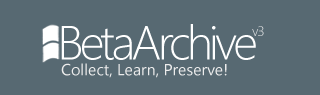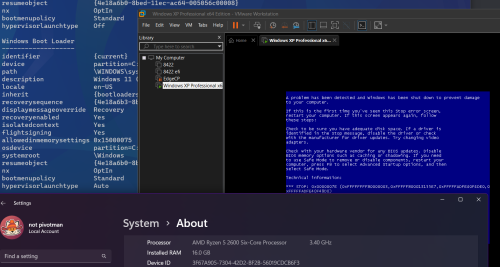1. Required Software
===============
a. VMWare Workstation, I use the latest, version 15.1.
b. Windbg. I installed Windows 10 SDK, and it comes with Windbg.
c. UltraISO, or some other software that can edit ISO.
2. Preparation before installation
=====================
a. Create a new VM with these settings:
Hardware compatibility: 6.5 - 7.x
Guest OS edition: XP Pro x64 Edition
HDD controller type: IDE
b. Add a Serial Port to VM.
The port added will be automatically named to COM2. Change connection type to "Use named pipe", input \\.\pipe\com_2 into textbox below, then choose "This end is the Server, The other end is an application". At last, check "Yield CPU on poll". After you done these, the setting page of COM2 should be like this:
3. Modify the ISO of Longhorn 4051 chk
==========================
a. Replace files
First, open LH4051 X64 FREE BUILD's ISO and extract the following 5 files related to IDE from .\AMD64
Code: Select all
ataboot.sy_
atapi.sy_
ataport.sy_
ident.hl_
ideograf.ucb. Modify txtsetup.sif
Extract .\AMD64\txtsetup.sif from LH4051 X64 CHECKED BUILD's ISO, use notepad to open it. Find one line of code:
Code: Select all
SetupDebugOptions = "/debug /debugport=com1 /baudrate=115200"Code: Select all
SetupDebugOptions = "/debug /debugport=com2 /baudrate=115200"Code: Select all
OsLoadOptions = "/fastdetect /noguiboot /nodebug"Code: Select all
OsLoadOptions = "/fastdetect /noguiboot /debug"4. Installation
=========
a. First, set BIOS date and time to avoid tmebomb. For example, 2003/10/02 is OK. Then, in the initial stage, the test-based setup will stuck at "Starting Windows". This problem often occurs on non-AMD computers. It's because the setup unable to detect processor type correctly. You will need to use Windbg to communicate with setup and Ignore the problem.
b. Open Windbg. Choose File-Kernel Debug. Switch to the COM tab in the pop-up window, input port: \\.\pipe\com_2, check "Pipe", "Reconnect". After you've done, the window should be like this:
Press OK, the Windbg will now start communicate with VM. You will see a line of text on Windbg's "Monitor" Window, like:
Code: Select all
Break repeatedly, break Once, Ignore, terminate Process, or terminate Thread (boipt)? You will see many codes appear in the Windbg window. The setup of 4051 start work again.
c. Now you can deal with the text stage of installation without problem, but it is still not a time to celebrate: After finish the text stage and restart, you will see BSOD Code 7E. You need to modify boot.ini at the root of 4051's Virtual Disk. Power off your VM, mount 4051's VMDK, open the boot.ini in the root directory. Replace:
Code: Select all
multi(0)disk(0)rdisk(0)partition(1)\WINDOWS="Microsoft Windows XP Professional" /fastdetectCode: Select all
multi(0)disk(0)rdisk(0)partition(1)\WINDOWS="Microsoft Windows XP Professional" /fastdetect /debug /debugport=com2 /baudrate=1152005. After Installation
=============
Download VMWare SVGA driver version 6.5.2 (From TheCollectionBook or somewhere) and install it, you will get a colorful 4051. Now play with it!
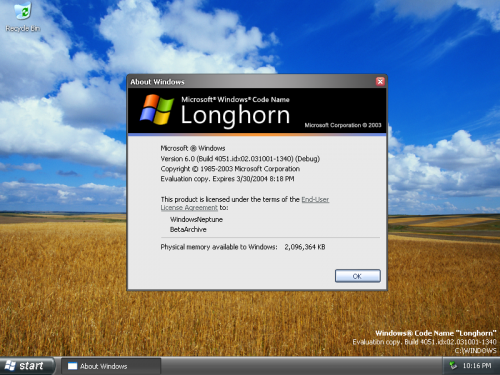
6. The guess of mine about the stuck while installing
========================================
According to the message shows in Windbg window when installing, the stuck seems caused by a source file mcheck.c in sourcecode of 4051 x64 chk.
In my point of view, at that time Windows x64 edition are developed for AMD processor, which has AMD64 Instruction Set, while Intel processor has EM64T Instruction Set. mcheck may means "Model check" or "machine check", and that's why when your host PC use Intel CPU, the install will stuck ---- It don't know about Intel's X64 technologies. Well, or maybe it just hard-coded some codes like "While Processor is not AMD, stuck."
An example is that when install 4051 x64chk on a real AMD64 PC (I used VIA K8M800 motherboard, a socket 754 AMD Athlon 64 Processor, which is the first gen. AMD64 CPU), we don't need to debug using COM.