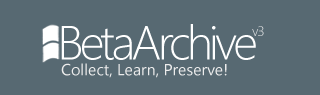The solution is to change the value Installed in HKLM\SYSTEM\WPA\Starter from 1 to 0
But don't try to change it manually, the OS BSODs after a few seconds, and even if you manage to get a .reg file with this fix on the VM it will show an error. So you need to modify it while the VM is offline.
There are 3 ways to do it:
The first one involves installing WinMount and mounting it from there
The second one involves adding the Starter disk image to another VM
The third one involves mounting the Starter disk image using Disk Management, but it only works if you have a VDI disk image.
I will show the method that uses WinMount
1. Download WinMount from the following links:
32-bit: https://download.cnet.com/WinMount-32-b ... 47890.html
64-bit: https://download.cnet.com/WinMount-64-b ... 08495.html
2. Install it
3. Open WinMount
4. From the top bar choose "Mount File"
5. Navigate to your disk image location
6. Click on Continue The Trial
7. Uncheck the "Read only" check box IMPORTANT!
8. Click on Yes on the engrish message, if it appears
Offtopic Comment
Contents of the engrish message box: To modify this vdi file will cause the upper layer snapshot does not available! Do you want to continue?
9. Open regedit on your PC10. Go to the SYSTEM hive then click File, then "load registry hive" or something like that, since I have polish Windows
11. Navigate to Z:\Windows\System32\Config
12. Choose SYSTEM file
13. In the box that appears type in the name that the loaded registry hive will have
14. Navigate to the newly loaded registry hive
15. Navigate to WPA
16. Navigate to Starter
17. Change the value of Installed from 1 to 0
18. Go to the root of the mounted registry hive
19. Go to file and choose "unmount registry hive" (the option under the option to mount a registry hive)
20. Close regedit
21. Go back to WinMount
22. Choose Umount all
23. Uninstall WinMount if desired
24. Boot the VM
And there you go! Now you have a working Windows XP Starter VM in VirtualBox. Enjoy.