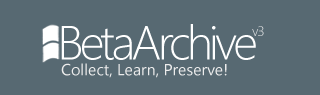- Windows
Linux
Mac OS X
To install Windows 1.0 Alpha you will need:
- DOSBox installed and running on your machine
A copy of all four Windows 1.0 Alpha installation disks (Can be retrieved from WinWorld or from here if you have access to the BetaArchive FTP)
A disk image mounter or viewer (Usually already a feature of the OS, if it isn't you can search online for some disk image mounting tools that work on your OS. Must support .img files)
An archive manager (If you download the disks from WinWorld, you need an archive manager that supports 7z files, such as 7-Zip or WinRAR)
Extracting the disk image files and setting up the files for use:
This may vary depending on where you originally downloaded the disks from, however, the method should work on most sources. This example uses the files from WinWorld.
- Extract the .img files from the archive using your preferred archive manager, the files should be labelled: disk01.img, disk02.img, disk03.img and disk04.img, this may differ depending where you downloaded from, but it should be similar to these ones listed here. You can also extract the other files that came with it, however, that is optional. Make sure to read any readme file that comes with it.
- Create a folder anywhere on your computer named "Drive A" (It doesn't have to be that exact name, but make sure you know that it is the drive letter A).
- Now you have to extract the contents from all of the img files and copy it into the same "Drive A" folder using your disk image mounter. On Windows, MacOS and most distributions of Linux you just have to double click the img file and it will mount it as a drive, you can then copy the files from the mounted drive.
- Create a folder called "Drive C" (Just like the Drive A folder, it doesn't have to be that exact name) and then copy the WININST.BAT file from the "Drive A" folder to the new "Drive C" folder.
Installing Windows 1.0 Alpha on DOSBox:
- Start up DOSBox and type in the following command to mount the "Drive A" folder:
Code: Select all
mount a "<path to your Drive A folder>"- Now mount the "Drive C" folder using the following command:
Code: Select all
mount c "<path to your Drive C folder>"- To begin the installation, use the following commands:
Code: Select all
c:
wininst- When you come to the screen asking you to select between three different display adapters, make sure you select the first option, the other two do not work and will prevent Windows from starting.
- When the installation is complete, it should successfully start Windows.
- If you want to start Windows again in the future, type in the commands:
Code: Select all
c:
cd windows/test
winOfftopic Comment
This is my first tutorial, please reply to me if I have made any mistakes.