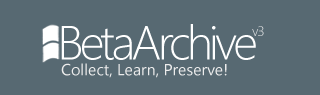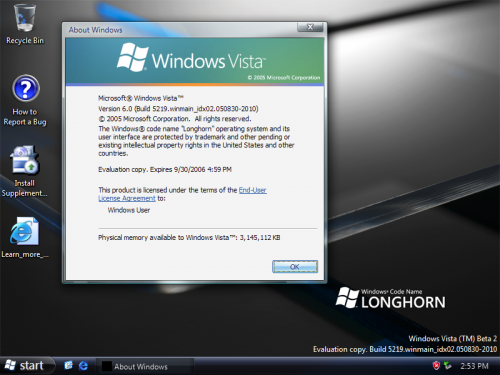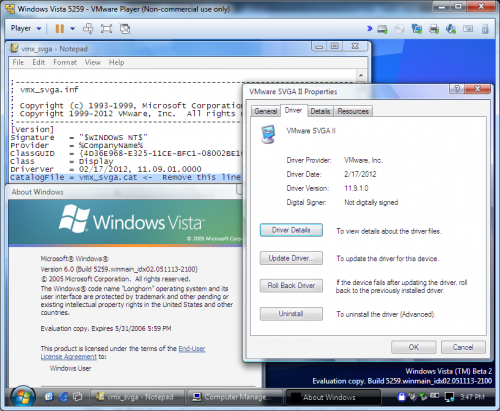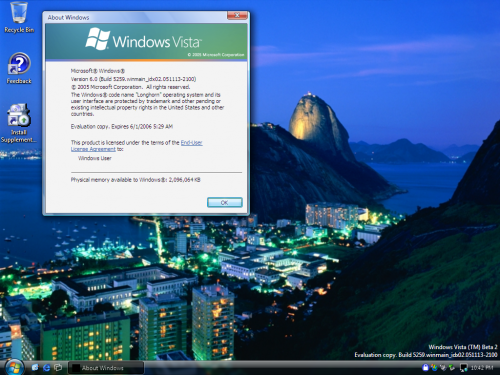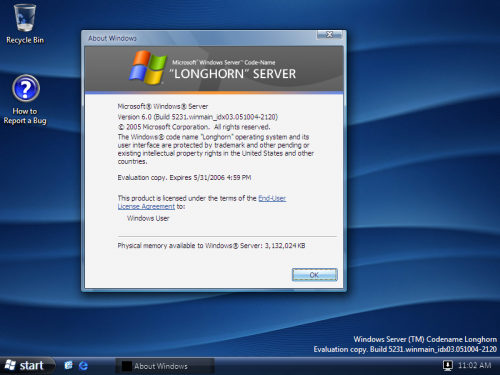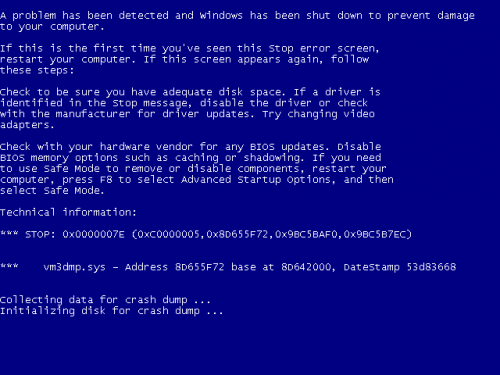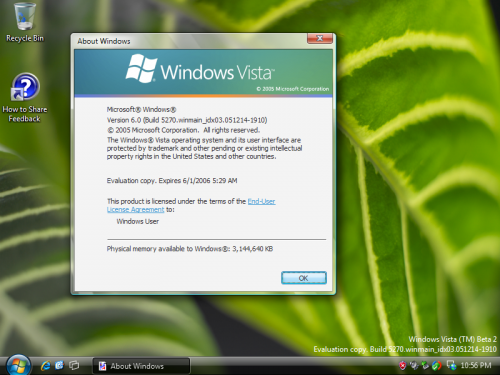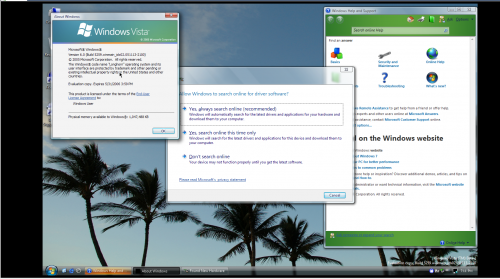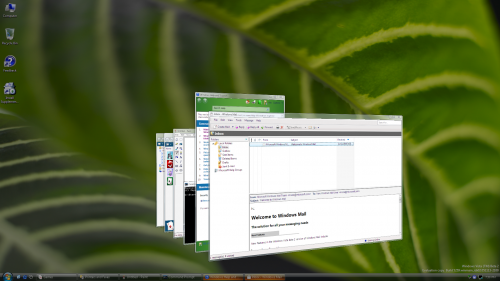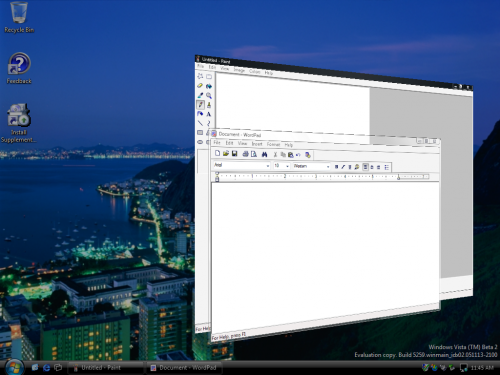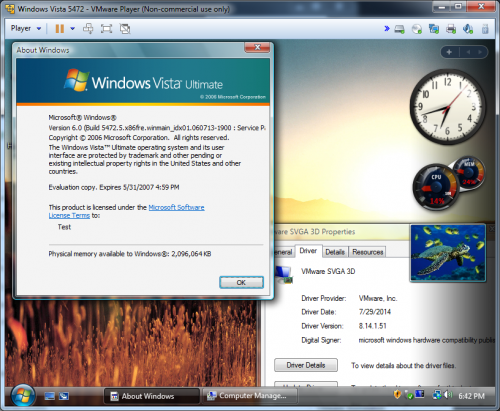This tutorial was tested with the following builds: (Professional/Ultimate unless otherwise noted)
5048
5219
5231.0 (by ovctvct)
5231.2 (Ultimate & Enterprise Server)
5259.0 (also by fred30w and ovctvct)
5259.3 (by ovctvct)
5270 (Ultimate & Enterprise Server) (Ultimate also by ovctvct)
5381 (Home Premium)
5384 (Enterprise Server)
5456 (Home Premium & Ultimate) (Ultimate also by ovctvct)
5472 (Ultimate & Home Premium) (Ultimate also by fred30w)
5536 (Business & Ultimate) (Ultimate also by ovctvct)
5552 (Home Premium)
5600 (Datacenter Server & Ultimate) (Ultimate by ovctvct and Arths)
5728
5754 (Home Premium & Ultimate)
5757 (Datacenter Server)
6001.16406 (Enterprise Server)
6001.16510 (Web Server)
6001.17051 (x64 Web Server)
You will need the following items:
1. A relatively recent version of VMware Workstation. (10 or 11 will work)
2. The WDDM Display Drivers from Workstation 11. You can get an ISO that has them here: https://mega.nz/#!CMQzyDTJ!rQ72sAqgHi5Q ... Z-OcA5XjSk
If you are using an AMD64 (x64) build, you can get the x64 drivers here:
https://mega.nz/#!3FAmlIZR!fIkxmXF1X5R9 ... rfEUgDuhPA
3. The install DVD of your desired build.
Builds 5381 & later:
1. First, start creating your VM, but make sure to select Custom in the first screen.
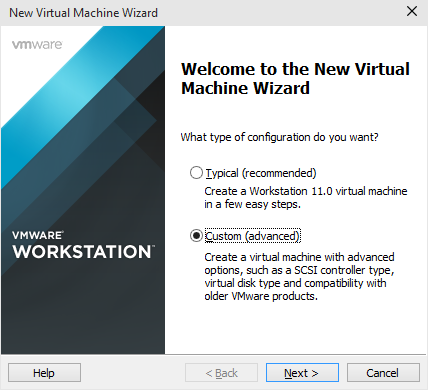
2. Set the HW compatibility to Workstation 10.0 (for 11 users). You do not need to change the compatibility in earlier versions.
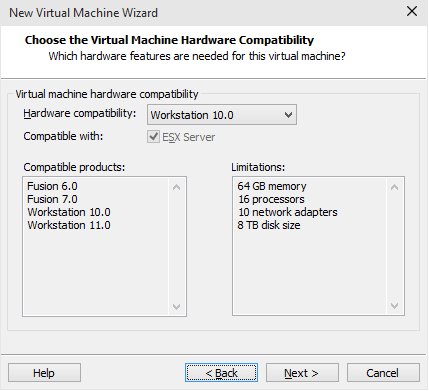
3. Set the Guest OS option to 'Windows Vista'.
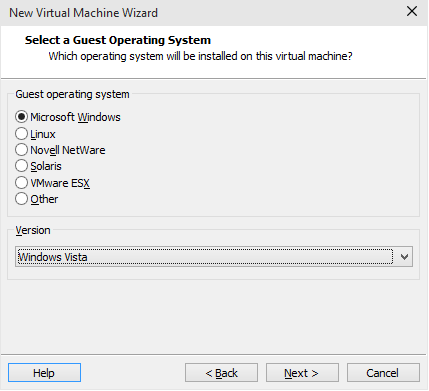
4. Install the build as normal, including setting the BIOS Date.
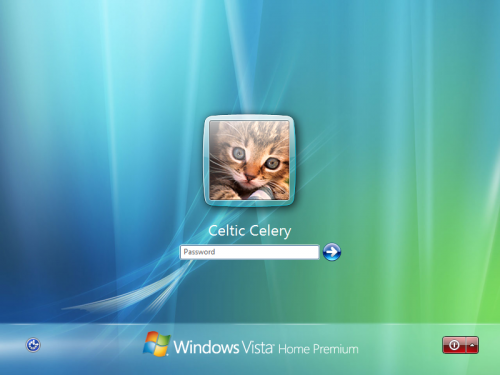
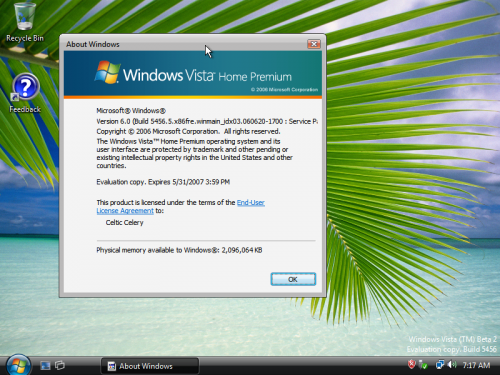
5. After installing, open regedit and browse to Computer\HKEY_CURRENT_USER\Software\Microsoft\Windows\DWM.
6. Over there, create a DWORD key named CompositionPolicy and set its value to 2.
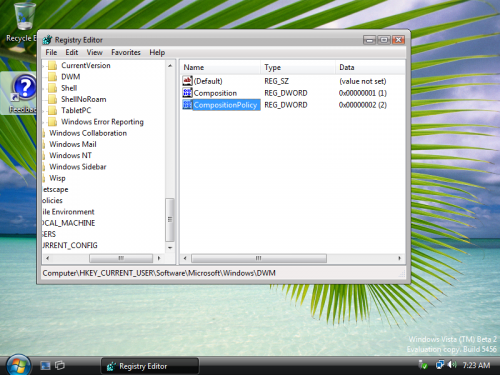
7. Open Device Manager, browse to the 'Display Adapters' section, and right-click on the name of your display adapter. Select 'Update Driver Software' on the menu that comes up.
8. Select 'Browse my computer for driver software' and mount the ISO containing the display drivers from the 'Items you need' section.
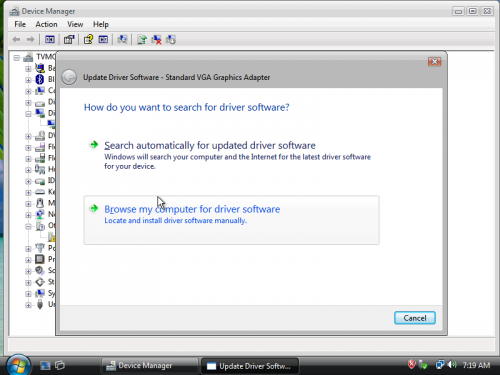
9. Point the installer to the 'video_wddm' folder of the root of the ISO and click 'Next'. After the display driver installs, reboot the VM.
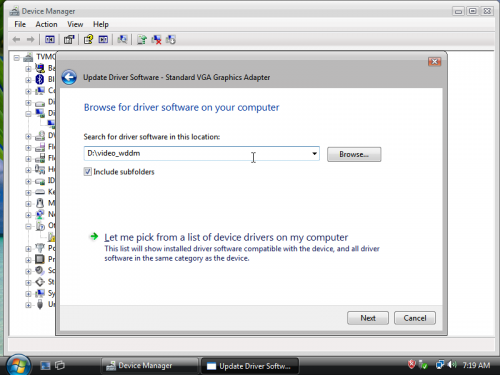
10. Aero Glass should be automatically enabled. It will be a bit slow, but it works.
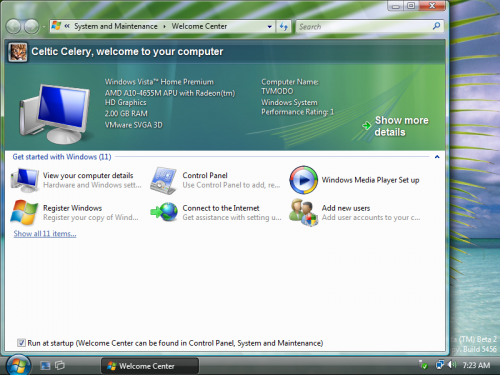
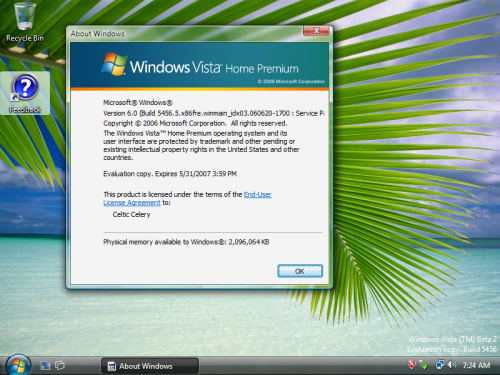
Here's the ones for 5536 and 5754 as well:
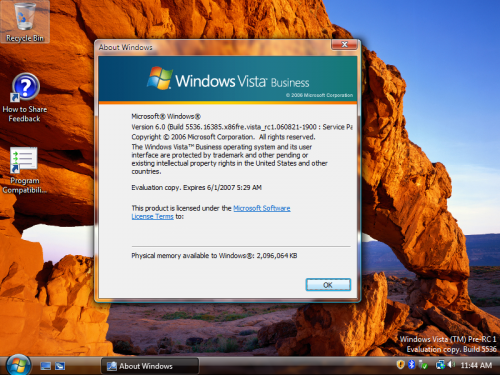
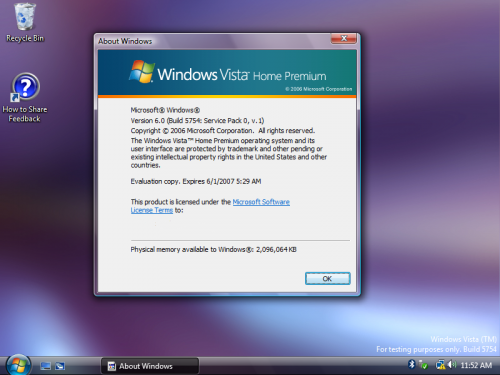
Builds 5048, 5219-5270: (Thanks to fred30w and ovctvct!)
1. Follow Steps 1-4 of the previous guide. NOTE: For 5231.X, use 'Workstation 6.0' as the compatibility mode!
2. After installing, open regedit. From here, it branches off into two different paths, depending on which build you want to use:
Builds 5048, 5219 & 5231.X:
Builds 5259.X & 5270:
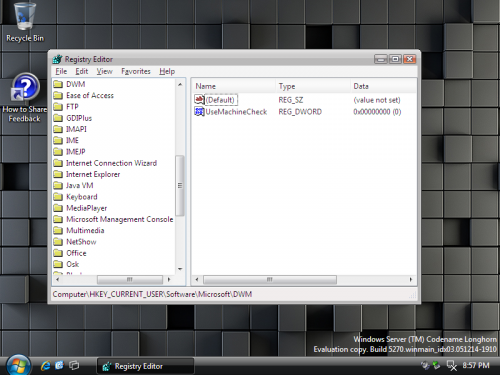
3. After this, open Device Manager, browse to the 'Display Adapters' section, and right-click on the name of your display adapter. Select 'Update Driver Software' on the menu that comes up.
4. Select the options required to choose your driver manually. (Sorry, but there is no screenshot for this one as these builds use different interfaces. 5048 & 5219 use the XP-style interface while the later builds use the Vista-style.)
5. When you have to install the driver, mount the ISO you downloaded way back in the beginning and point it to the 'video_xpdm'
in the root directory of the ISO.
6. You will receive an error about the drivers not being signed. Ignore it.
7. After the driver installs, reboot the computer. You should have Aero Glass enabled unless if you use 5048.
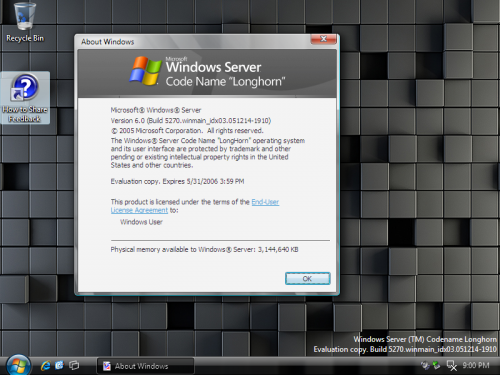
8. (Thanks to ovctvct!) If you use 5048, open services.msc and enable the 'User Experience Session Management' service by setting it to automatically start on start up.
9. After you reboot, you must log off and log on again on every startup to enable Aero.
All other builds: (ones which are not listed at the top, that is)
I don't know whether they work with these methods or not, as I don't have the builds themselves or they do not work for me. (5112, 5308.60 and 5365 are applicable for the second category.) If someone can provide a conclusion, I'd gladly provide credit for them.
(PS: This started out as an experiment for lulz on 5456, but it turned into a reliable way to enable Aero Glass.)
UPDATE: Reuploaded the ISO, with the fix suggested by fred30w applied. Thanks, fred30w!