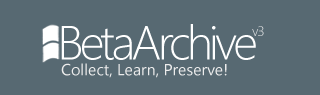I don't know if this is already been discussed, but I found a way to install sound drivers in Windows NT 3.51 in VMware. This also work for Windows NT 4.0 and Windows 9x OS. Here is the way that should work. Be sure you have VMware closed or another OS is selected:
Step 1: Open your vmx file with a text editor, such as notepad, and add this line: sound.virtualDev = "sb16" and save it.
Step 2: Start your guest operating system, it doesn't give you sound right away (9x might be but the chances are small).
Step 3: Open your control panel. For Windows NT 3.51, go to drivers, click add and select the 'creative labs sound blaster 1.X, Pro, 16'. If prompted, insert your Windows installation disc, navigate to D:\i386 (where D is the cdrom drive) and click ok. Leave IQ Adress at 220 and click continue. Now set 'MPU401 IQ address' to disabled. Click OK, Windows wants you to restart, do that. As soon as you logged in again, you should hear, if correct, some sounds.
For Windows NT 4.0, go to multimedia, click devices and click add. Select the 'creative labs sound blaster 1.X, Pro, 16'. If prompted, insert your Windows installation disc, navigate to D:\i386 (where D is the cdrom drive) and click ok. Leave IQ Adress at 220 and click continue. Now set 'MPU401 IQ address' to disabled. Click OK, Windows wants you to restart, do that. As soon as you logged in again, you should hear, if correct, some sounds.
Follow these steps if you don't have sound after booting up the machine: For Windows 95 and Windows 98(SE), go to the system properties and hit the device manager tab. Pick the sound driver from the list and hit properties. Now hit 'reinstall driver'. Choose the advanced option and click next. Select the lower radio button and click next again. The type of hardware is sound, so select 'sound, video and game controllers' from the list. Select 'creative Technology ltd.' from the manufacture list and select the 'Sound blaster 16 or AWE32 or compatible (WDM)'. You might be prompted for the installation disc of Windows. Install the drivers and restart the system. As soon as you logged back on again, you should hear, if correct, some sounds.
For Windows 3.1(1), Download the archive here from the website. Unpack the iso and mount it in VMware to Windows 3.1(1). In DOS mode, make a folder called sb16 on C:\ and copy all the files from D:\sb16 to C:\sb16 (where D:\ is your cdrom drive). Then launch install.exe from C:\sb16. Follow the steps and let everything at default. When install is done. Press F10 to reboot. As soon as you start Windows, you should hear, if correct, some sounds.
Install sound drivers in NT 3.51, 3x and 9x in vmware
Install sound drivers in NT 3.51, 3x and 9x in vmware
Last edited by Nick007 on Wed May 22, 2013 4:50 pm, edited 1 time in total.
Main system:
ASUS K73SV series
Intel core i7 2630QM 2.0-2.9 GHz
8 GB DDR3 RAM
250 GB Samsung Evo 840 SSD
640 GB WDC SATA HDD
NVIDIA Geforce GT540M Cuda 1 GB
Windows 10 Home x64
ASUS K73SV series
Intel core i7 2630QM 2.0-2.9 GHz
8 GB DDR3 RAM
250 GB Samsung Evo 840 SSD
640 GB WDC SATA HDD
NVIDIA Geforce GT540M Cuda 1 GB
Windows 10 Home x64