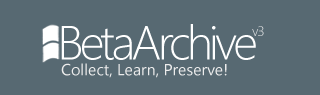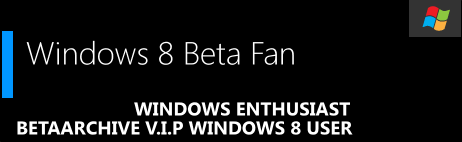[Guide] Change background login for Windows 8 build 7955
[Guide] Change background login for Windows 8 build 7955
Hey guys. We can change Change background login Windows vista, seven with " Tuneup styler " . But with Build 7955, " Tuneup styler " not work. Below is guide :
1, Download Takeownership : http://www.mediafire.com/?7wy8gf66ujdx0ex and run it.
2, Then go to folder : " C:\Windows\Resources\Ease of Access " and Take Ownership file " basic.theme "
3, Open file " basic.theme " by Notepad and edit :
SetLogonBackground=0 -----> SetLogonBackground=1
4, Save and Reboot your computer.
I hope it nice work.
1, Download Takeownership : http://www.mediafire.com/?7wy8gf66ujdx0ex and run it.
2, Then go to folder : " C:\Windows\Resources\Ease of Access " and Take Ownership file " basic.theme "
3, Open file " basic.theme " by Notepad and edit :
SetLogonBackground=0 -----> SetLogonBackground=1
4, Save and Reboot your computer.
I hope it nice work.
- Ahmed Nefzaoui
- Posts: 100
- Joined: Sun Apr 24, 2011 3:20 pm
- Location: Tunisia
Re: [Guide] Change background login for Windows 8 build 7955
nice tuto 
gonna try t
BUT it could be a better tuto if you included some pictures
thanks
gonna try t
BUT it could be a better tuto if you included some pictures
thanks
Happy Windows 8 Testing.. Looking forward for what's coming after 
Re: [Guide] Change background login for Windows 8 build 7955
I'm afraid this didn't worked for me and ultrawindows, we tried random ways, and nothing works.
- TechDudeGeorge
- Donator
- Posts: 790
- Joined: Sun Apr 03, 2011 4:48 pm
Re: [Guide] Change background login for Windows 8 build 7955
Never worked for me either.. Strange though it works for some.
Current Windows 8 Leaks: 7850 / 7929 / 7955 / 7959 (x64) / 7989 (x64)
Current Windows 8 Releases: Windows Developer Preview - 8102 (M3) , Windows 8 Consumer Preview - 8250, Windows 8 Release Preview - 8400
Future Release: Windows 8
Current Windows 8 Releases: Windows Developer Preview - 8102 (M3) , Windows 8 Consumer Preview - 8250, Windows 8 Release Preview - 8400
Future Release: Windows 8
Re: [Guide] Change background login for Windows 8 build 7955
isnt it preety pointless, when you got metro ui, we all wanted it and now we just want to change it ?,
thats horrible
thats horrible
mrpijey wrote: Hello........ I suggest you familiarize yourself with the forum rules, especially the section about signatures...
viewtopic.php?f=11&t=4
- TechDudeGeorge
- Donator
- Posts: 790
- Joined: Sun Apr 03, 2011 4:48 pm
Re: [Guide] Change background login for Windows 8 build 7955
Bluepill don't change it either :/ Also INCZ, It's because there choose a horrible image for the screen.
Current Windows 8 Leaks: 7850 / 7929 / 7955 / 7959 (x64) / 7989 (x64)
Current Windows 8 Releases: Windows Developer Preview - 8102 (M3) , Windows 8 Consumer Preview - 8250, Windows 8 Release Preview - 8400
Future Release: Windows 8
Current Windows 8 Releases: Windows Developer Preview - 8102 (M3) , Windows 8 Consumer Preview - 8250, Windows 8 Release Preview - 8400
Future Release: Windows 8
-
Spider-Vice
- Donator
- Posts: 1377
- Joined: Sun Jan 10, 2010 9:58 pm
Re: [Guide] Change background login for Windows 8 build 7955
I don't know how you think that's horrible, I love it  Very well made with the betta fish, though it WILL change.
Very well made with the betta fish, though it WILL change.
Re: [Guide] Change background login for Windows 8 build 7955
This works to remove the ugly guy
forums.mydigitallife.info/threads/26529-Change-quot-uggly-guy-quot-Image
forums.mydigitallife.info/threads/26529-Change-quot-uggly-guy-quot-Image
- Windows 8 Beta Fan
- Donator
- Posts: 818
- Joined: Mon Apr 25, 2011 5:33 pm
- Location: C:/Windows/System32/twinUI.dll
- Contact:
Re: [Guide] Change background login for Windows 8 build 7955
f*** i doesnt work says replace yes acess i denied ???????
-
eminent1410
- Posts: 1
- Joined: Sun May 08, 2011 6:12 pm
Re: [Guide] Change background login for Windows 8 build 7955
I tried but as some other features it's only used with basic theme 
Last edited by eminent1410 on Thu May 12, 2011 12:23 pm, edited 1 time in total.
Re: [Guide] Change background login for Windows 8 build 7955
Tried this and it does not work.I even made 2 copies,1 for the log on and 1 for backup and it does not work either.
Re: [Guide] Change background login for Windows 8 build 7955
You can change the background if you change the image in authui.dll. try resource hacker and change the image in IMAGE>12403>1033 
Re: [Guide] Change background login for Windows 8 build 7955
Seems every body is having major problems telling how to change the Ugly Guy, I have found 5 different ways an none of them worked.
so here is my way to change Ugly Guy.
The "ugly guy" image is stored as a resource inside %WinDir%\System32\AuthExt.dll. Thus, in order to change the picture, a resource editor such as Resource Hacker (known as ResHacker or ResHack) has to be used, also you have to first take ownership or it will not work.
1.) locate %WINDIR%\System32\AuthExt.dll file.
2.) takeownership
3.) Run Resource Hacker or any resource editor such as Restorator, ResEdit, XN Resource Editor and etc.
4.) Open %WINDIR%\System32\AuthExt.dll file.
5.) Expand Image tree.
6.) Expand 1001 tree.
7.) expand 1033 ( you should see the Ugly Guy)
8.) click action
9.) select Replace Resource.
Click on Open file with new resource, and select a JPG image which has the resolution of 1280×1024 pixels.
Then, enter the following information:
Resource Type: IMAGE
Resource Name: 1001
Resource Language: 1033 (depends on your OS’s language and should be the same with original code)
Click Replace to make the change.
Now you should see your new Image.
click save and exit
next to test. C+A+D and select change user
You should see your new image instead of Ugly Guy.
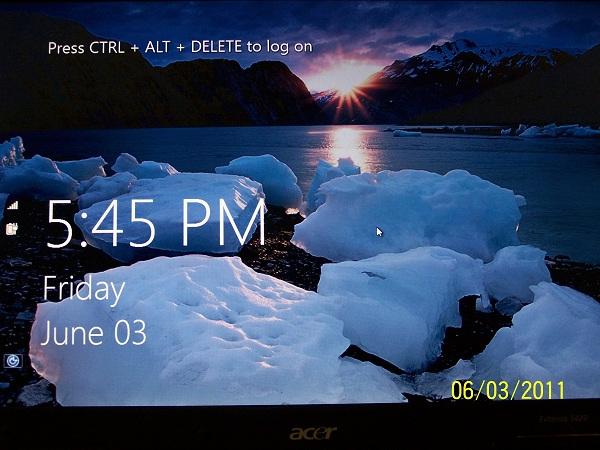
so here is my way to change Ugly Guy.
The "ugly guy" image is stored as a resource inside %WinDir%\System32\AuthExt.dll. Thus, in order to change the picture, a resource editor such as Resource Hacker (known as ResHacker or ResHack) has to be used, also you have to first take ownership or it will not work.
1.) locate %WINDIR%\System32\AuthExt.dll file.
2.) takeownership
3.) Run Resource Hacker or any resource editor such as Restorator, ResEdit, XN Resource Editor and etc.
4.) Open %WINDIR%\System32\AuthExt.dll file.
5.) Expand Image tree.
6.) Expand 1001 tree.
7.) expand 1033 ( you should see the Ugly Guy)
8.) click action
9.) select Replace Resource.
Click on Open file with new resource, and select a JPG image which has the resolution of 1280×1024 pixels.
Then, enter the following information:
Resource Type: IMAGE
Resource Name: 1001
Resource Language: 1033 (depends on your OS’s language and should be the same with original code)
Click Replace to make the change.
Now you should see your new Image.
click save and exit
next to test. C+A+D and select change user
You should see your new image instead of Ugly Guy.
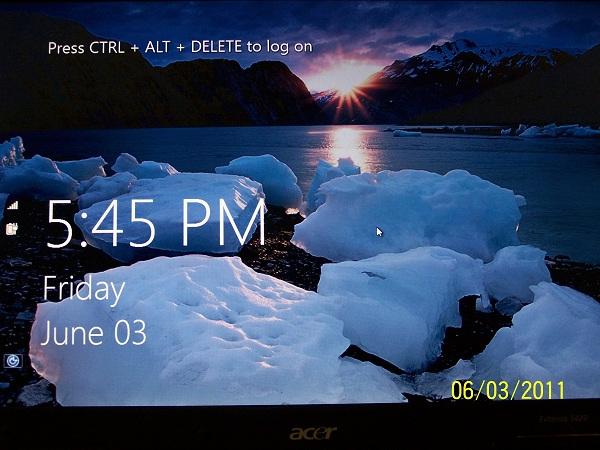
The Only Stupid Question is the One you never Ask.
If you do not know - then ask.
If you do not know - then ask.
Re: [Guide] Change background login for Windows 8 build 7955
Ah! Very helpful tutorial. Thank you very much Snuffy, I've changed it to cycle through 13 much prettier backgrounds.Snuffy wrote:Tutorial
-
jinprairie
- Posts: 36
- Joined: Sat Jun 04, 2011 2:49 am
Re: [Guide] Change background login for Windows 8 build 7955
You could modify Aero.theme (in the Themes Folder) using Notepad and get the same result.eminent1410 wrote:I tried but as some other features it's only used with basic theme